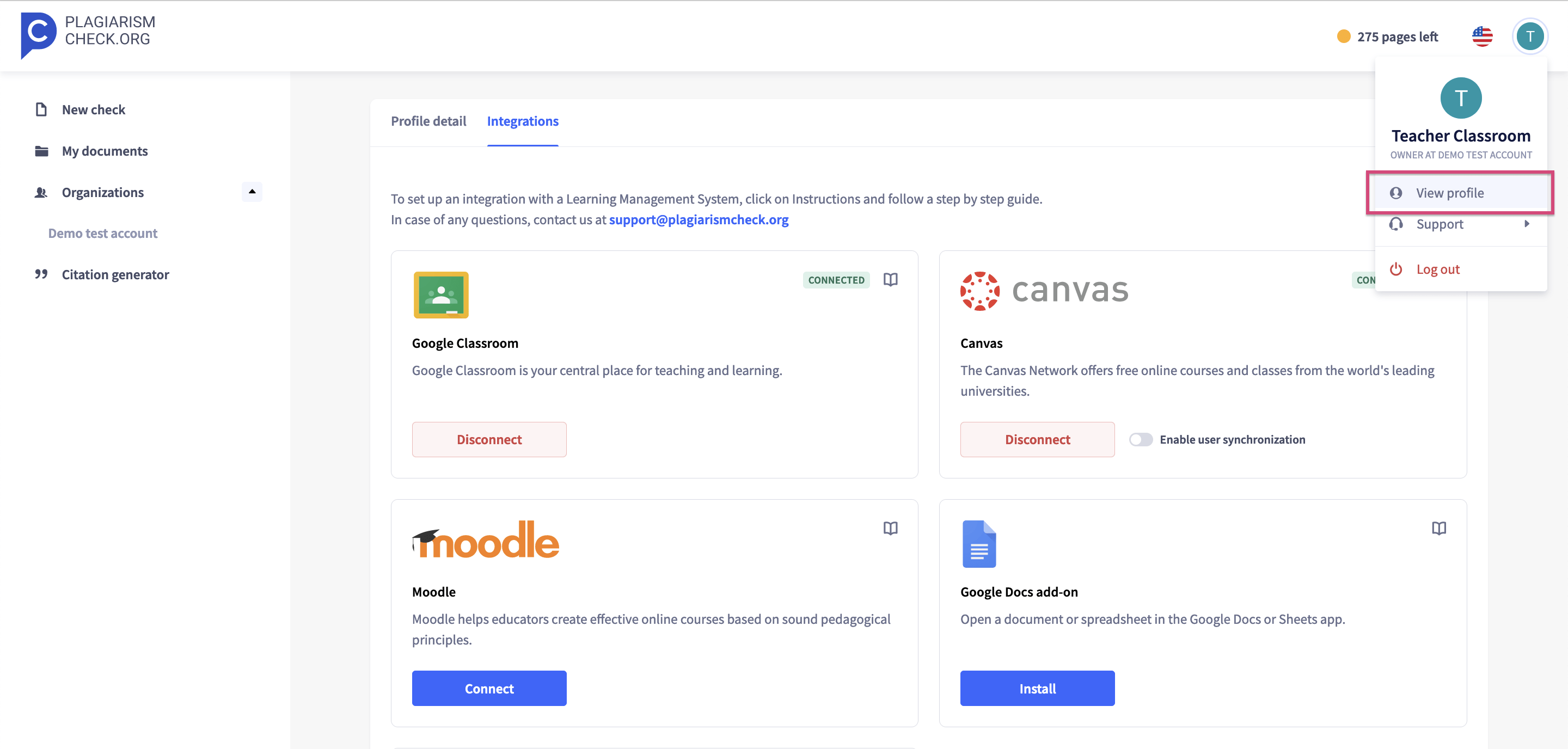- Overview
- Account guides
- How to check a document
- How to interpret a plagiarism report
- Grammar checker released to improve writing!
- Summary of levels of access
- Owner role overview: managing an account
- How to add users to your account
- Teacher role overview
- Student role overview
- Fingerprint: Advanced Tool for Authorship Verification
- Cómo utilizar un informe de plagio
- Cómo verificar un documento en busca de plagio
- Brightspace
- Canvas
- Google Classroom
- Moodle
- Schoology
Owner role overview: managing an account
Owner role overview: managing an account
- Add new users.
- Review existing users. Search and sort users using the filters Name or Email in the List of members. You can also edit (role or limit) or remove users from your plagiarism detector account
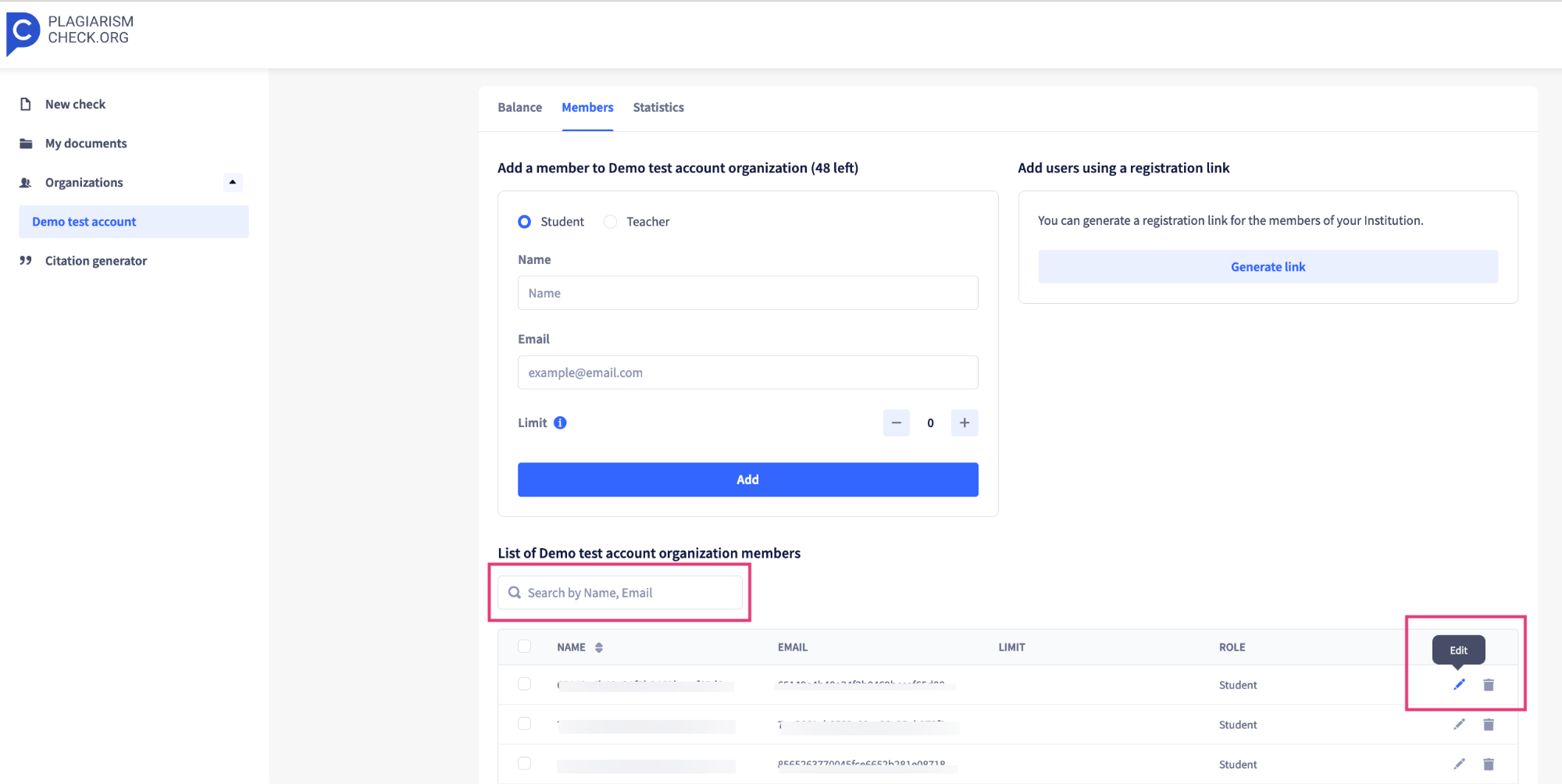 While editing, you can set the limit of pages for each user or clear the limit field if you want a user to have an unlimited number of pages to check. Also, you can change a user’s role to Student or Teacher:
While editing, you can set the limit of pages for each user or clear the limit field if you want a user to have an unlimited number of pages to check. Also, you can change a user’s role to Student or Teacher: 
- Review your account’s details on the Balance tab:
- If you have an account with a “Per user” subscription, you can check how many users are added to your account and how many seats are available:
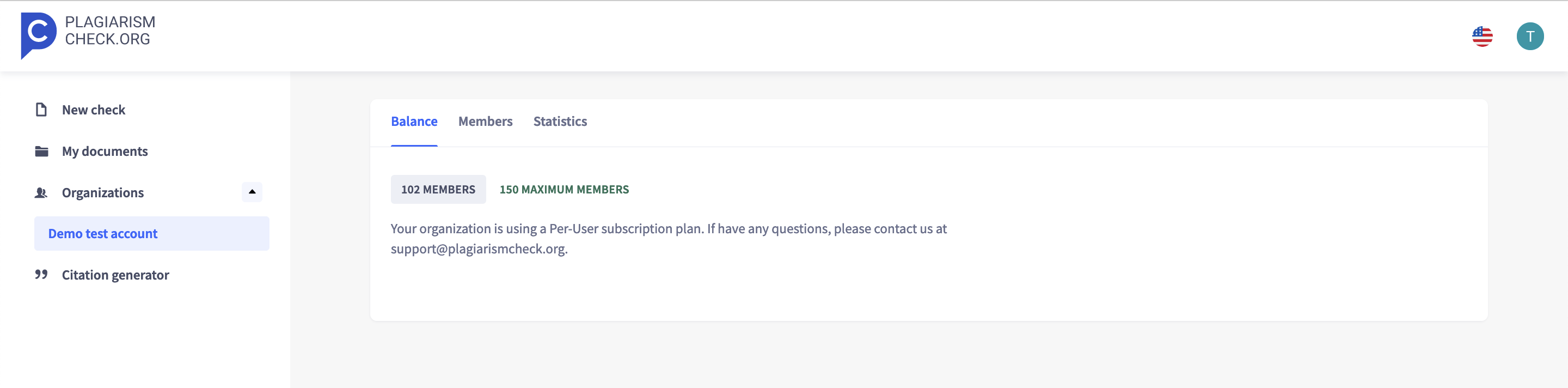
- If you have an account with a “Per page” subscription, you can check how many pages remain on your balance and which transactions were made:
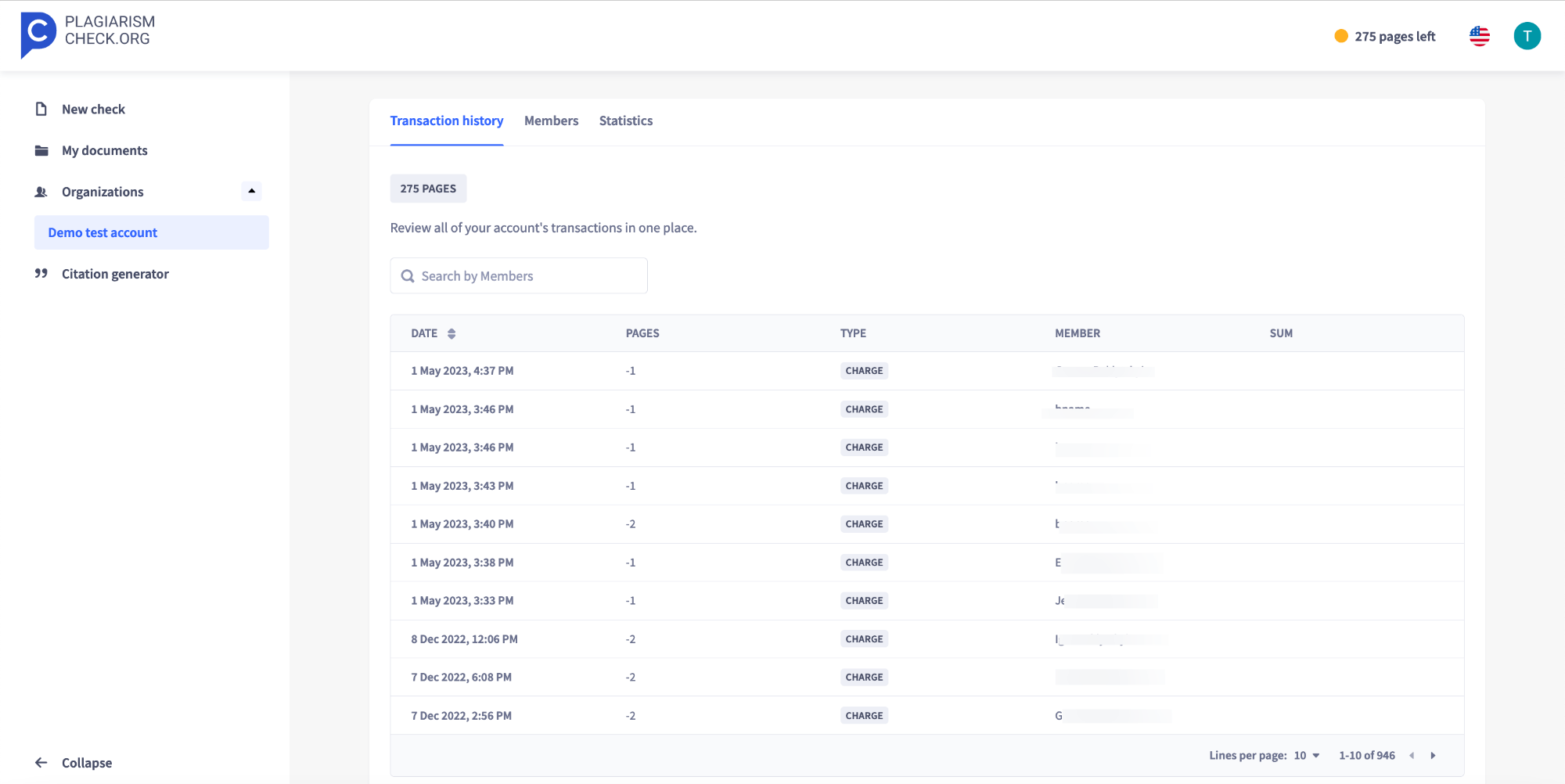
- If you have an account with a “Per user” subscription, you can check how many users are added to your account and how many seats are available:
- The Statistics tab shows how many checks were completed by each user:
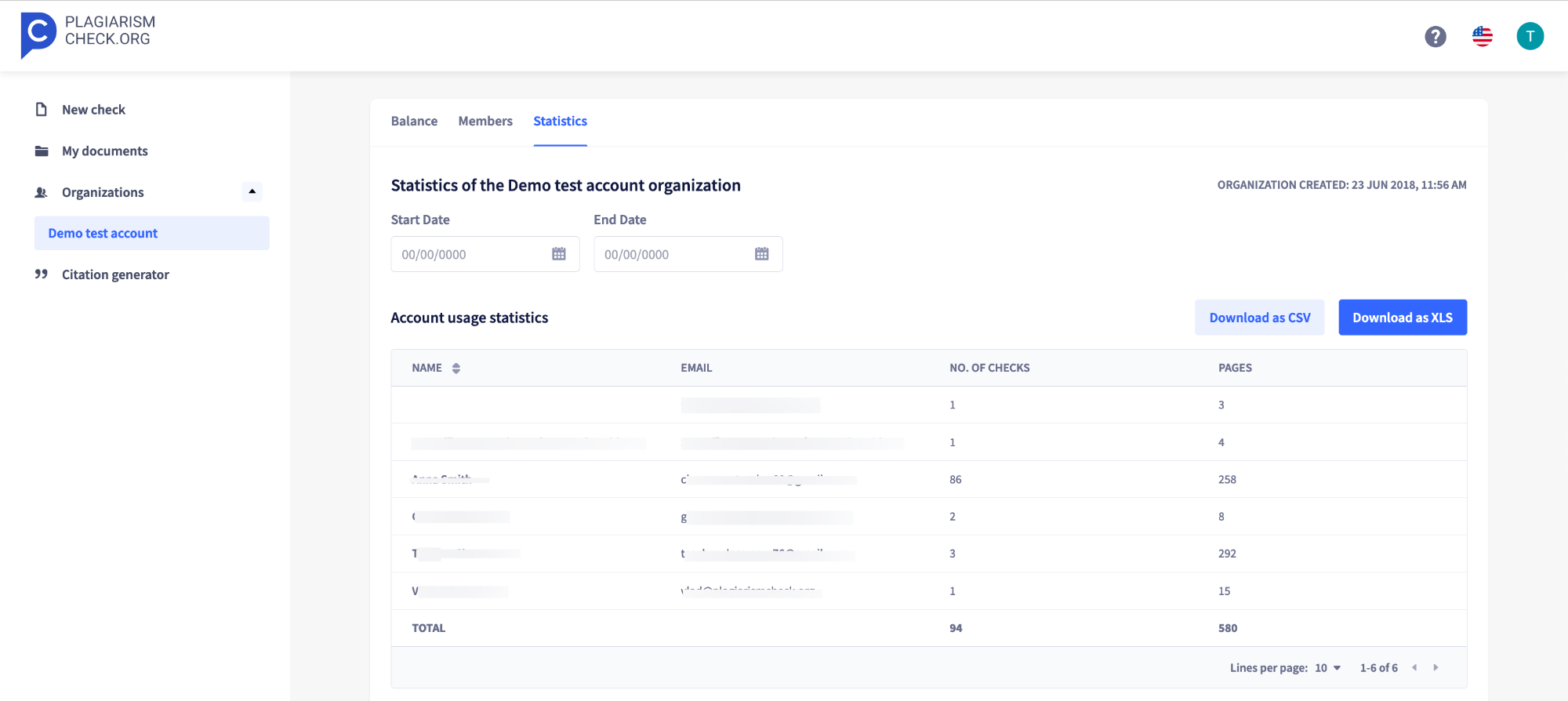 Below, you can also find the account’s monthly usage, median similarity score, and Google Classroom statistics.
Below, you can also find the account’s monthly usage, median similarity score, and Google Classroom statistics.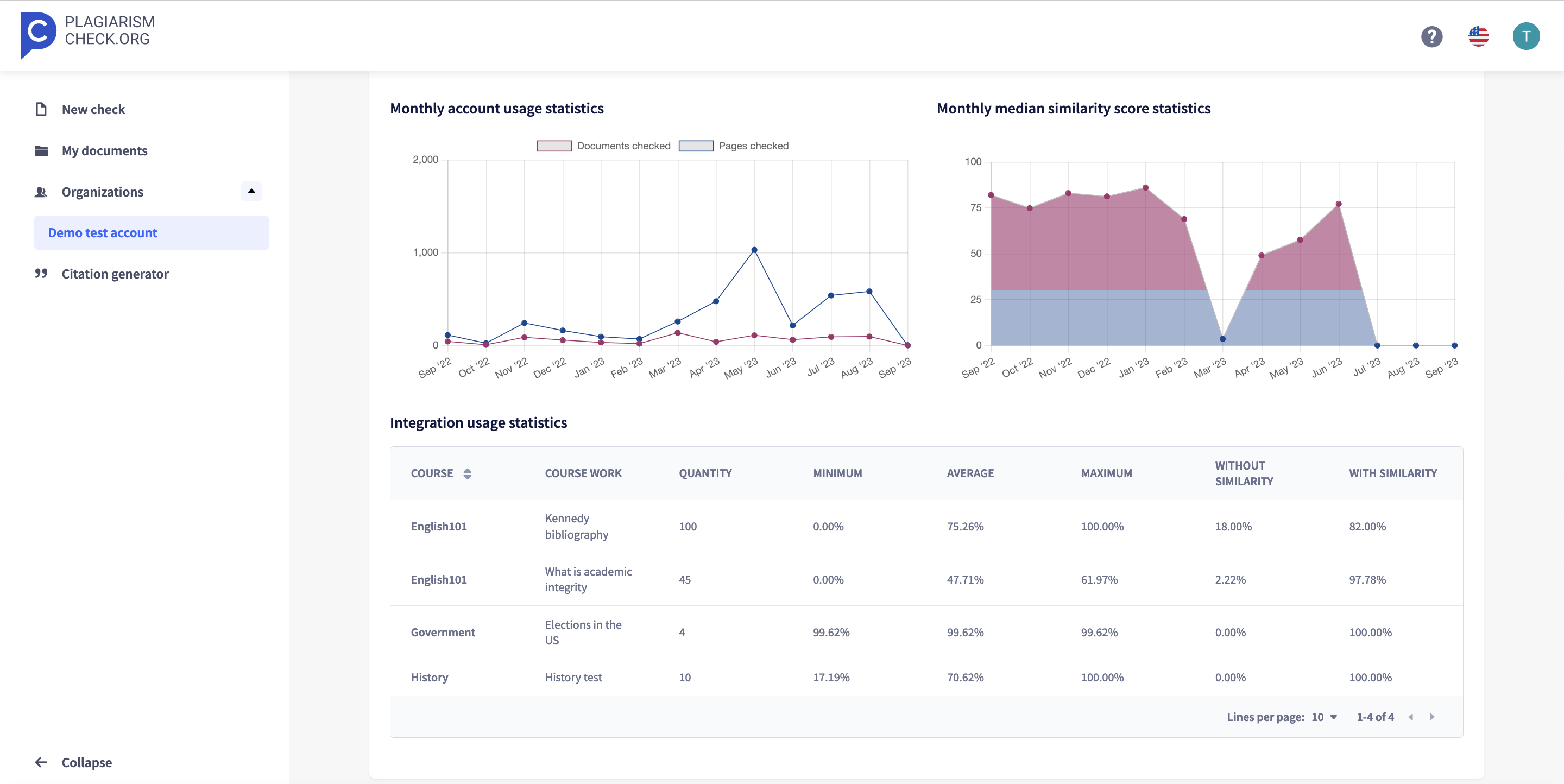
- By clicking on the Integrations tab in your Profile section, you can check the list of integrations for teachers and connect/disconnect the ones you need.