- Overview
- Account guides
- How to check a document
- How to interpret a plagiarism report
- Grammar checker released to improve writing!
- Summary of levels of access
- Owner role overview: managing an account
- How to add users to your account
- Teacher role overview
- Student role overview
- Fingerprint: Advanced Tool for Authorship Verification
- Cómo utilizar un informe de plagio
- Cómo verificar un documento en busca de plagio
- Brightspace
- Canvas
- Google Classroom
- Moodle
- Schoology
How to interpret a plagiarism report
How to interpret a plagiarism report
PlagiarismCheck.org can detect:
- Word-to-word matches
- Word rearrangements
- Substitutions of words with synonyms
- Changes from passive to active voice and vice versa
- Hidden characters
- AI-generated text
Overview of a Similarity & AI report
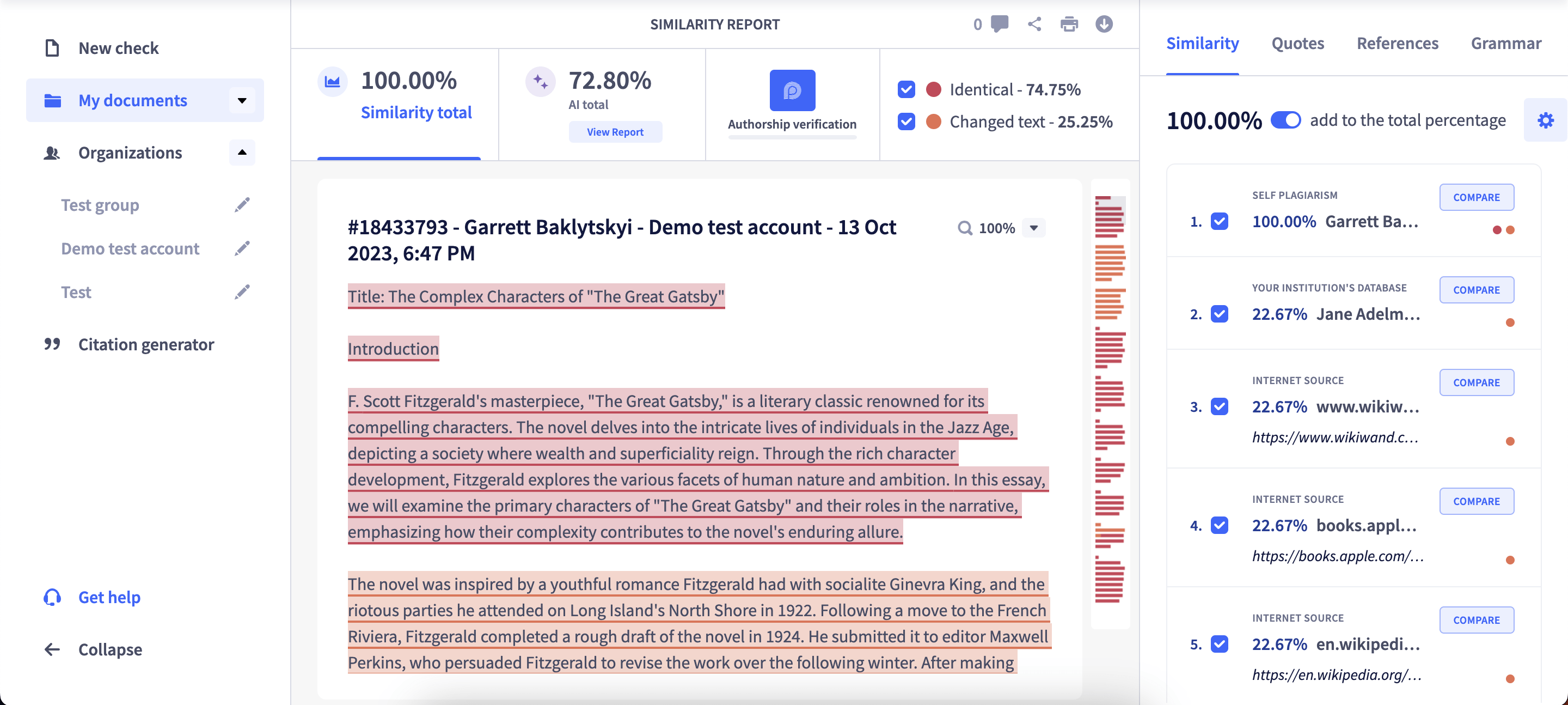
In the top left corner you will find two main numbers:
- Similarity score
- AI detector score
These numbers show how much text was either found in sources or detected as potentially AI-generated. You can switch between plagiarism check and Chat GPT checker reports by clicking on the “View Report” button.
Similarity report
The algorithm differentiates between similarities found in quotes, references, and the body of papers, and reflects them in the corresponding tabs:
- Similarity
- Quotes
- References
All these parts are visualized separately so a user can decide either to include or exclude them from the calculated similarity score.
On the righthand, you can find the list of sources where we found similarities with a submitted text. The percentage of a source shows how much text was found in this source. By clicking on a source you can see matching text with darker highlights.
There are 4 types of sources:
- Internet source — the similarity is coming from one of the billions of web pages our tool scans, including archived content and scholarly content
- Self-plagiarism — there is a match with a previously submitted text by the same user.
- Your institution’s database — we found a match with a previously submitted text in your organization/institution (available only for organization-level accounts).
- External database — we found a match with a text submitted to another institution (available only for organization-level accounts).
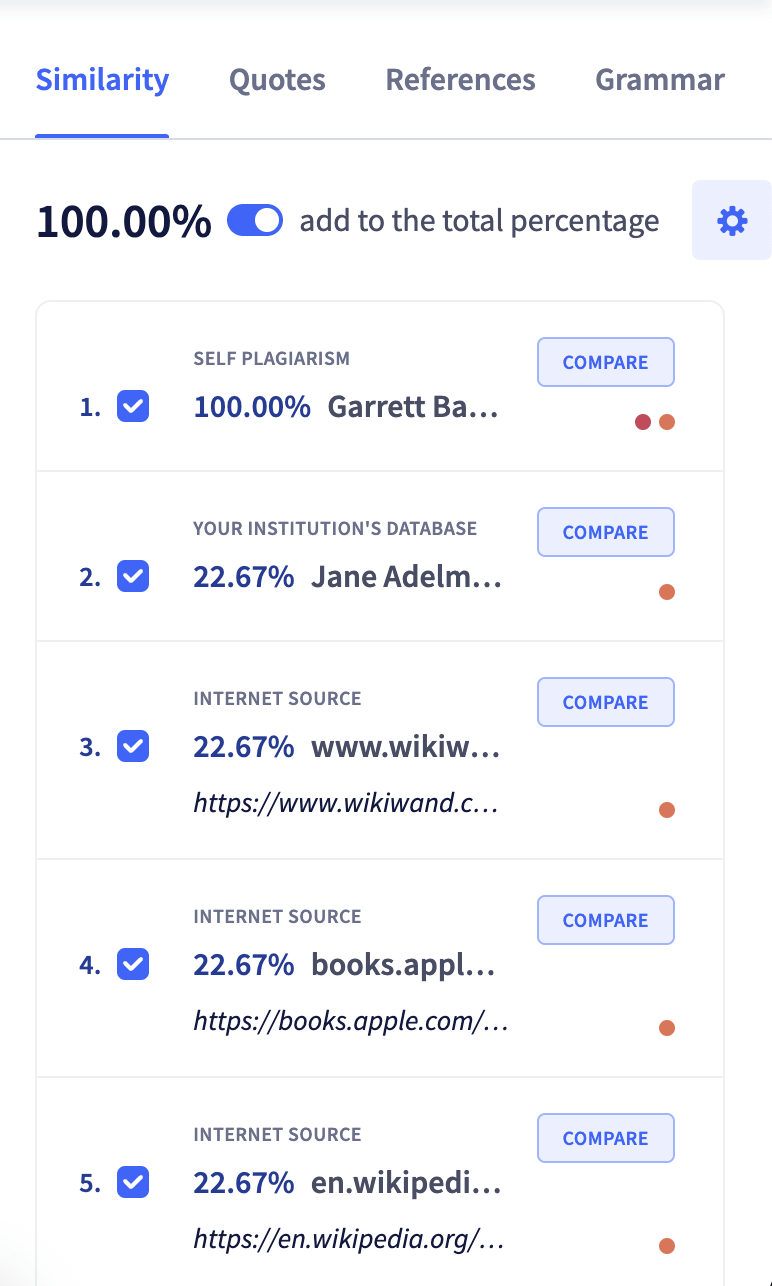
There are two types of similarity shown in the report: ‘Identical’ corresponds to word-to-word matches, whereas ‘Changed text’ shows rearranged or paraphrased text. The respective color code appears on each source, too. Depending on the type of similarity, each source can get an orange or a red dot, or sometimes even both.
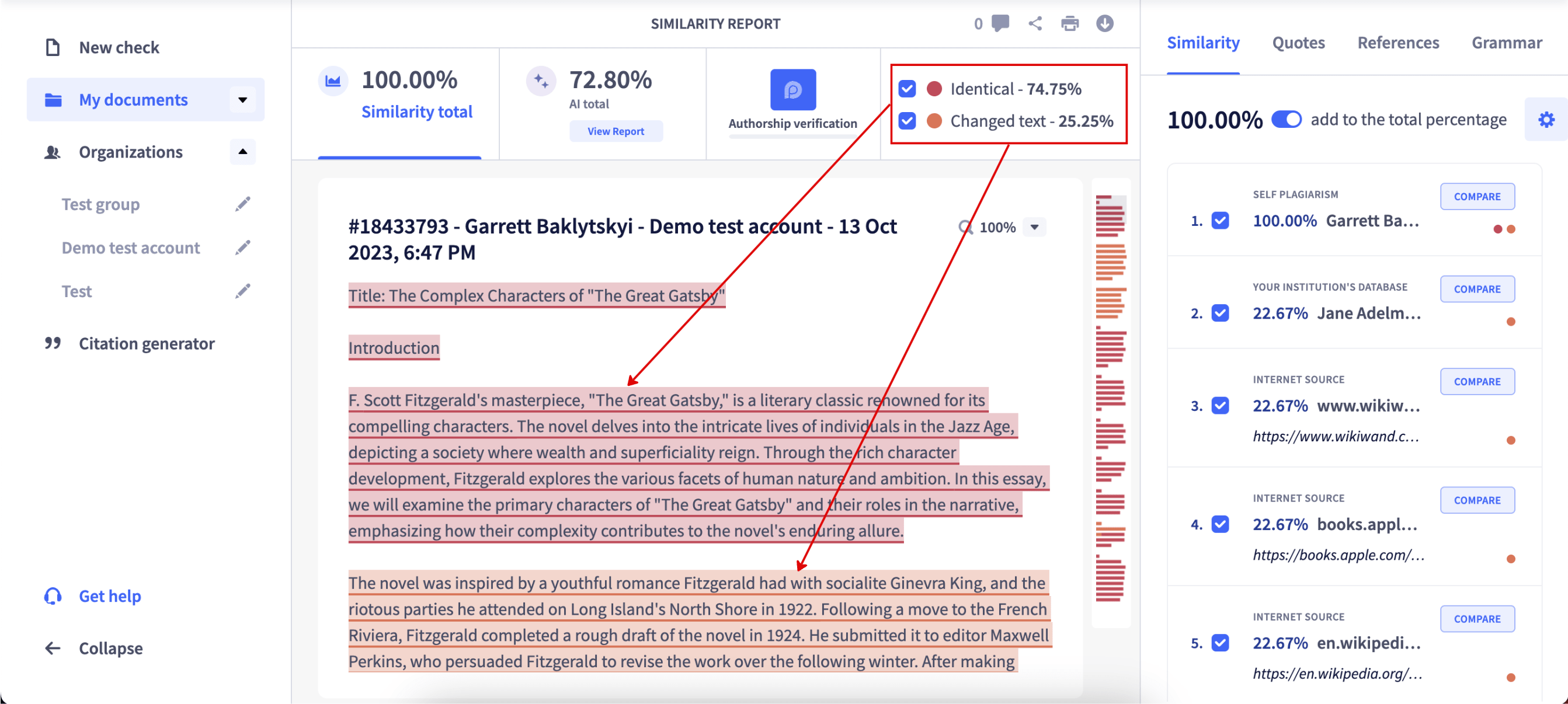
The report highlights phrases that match external resources. For each match, you get a direct link to the source from which information has been taken. In case there is more than one source, the system will show all sources that have similar content.
By clicking on the ‘Compare’ button, you will open an original source with the highlighted text that has been detected as a match.
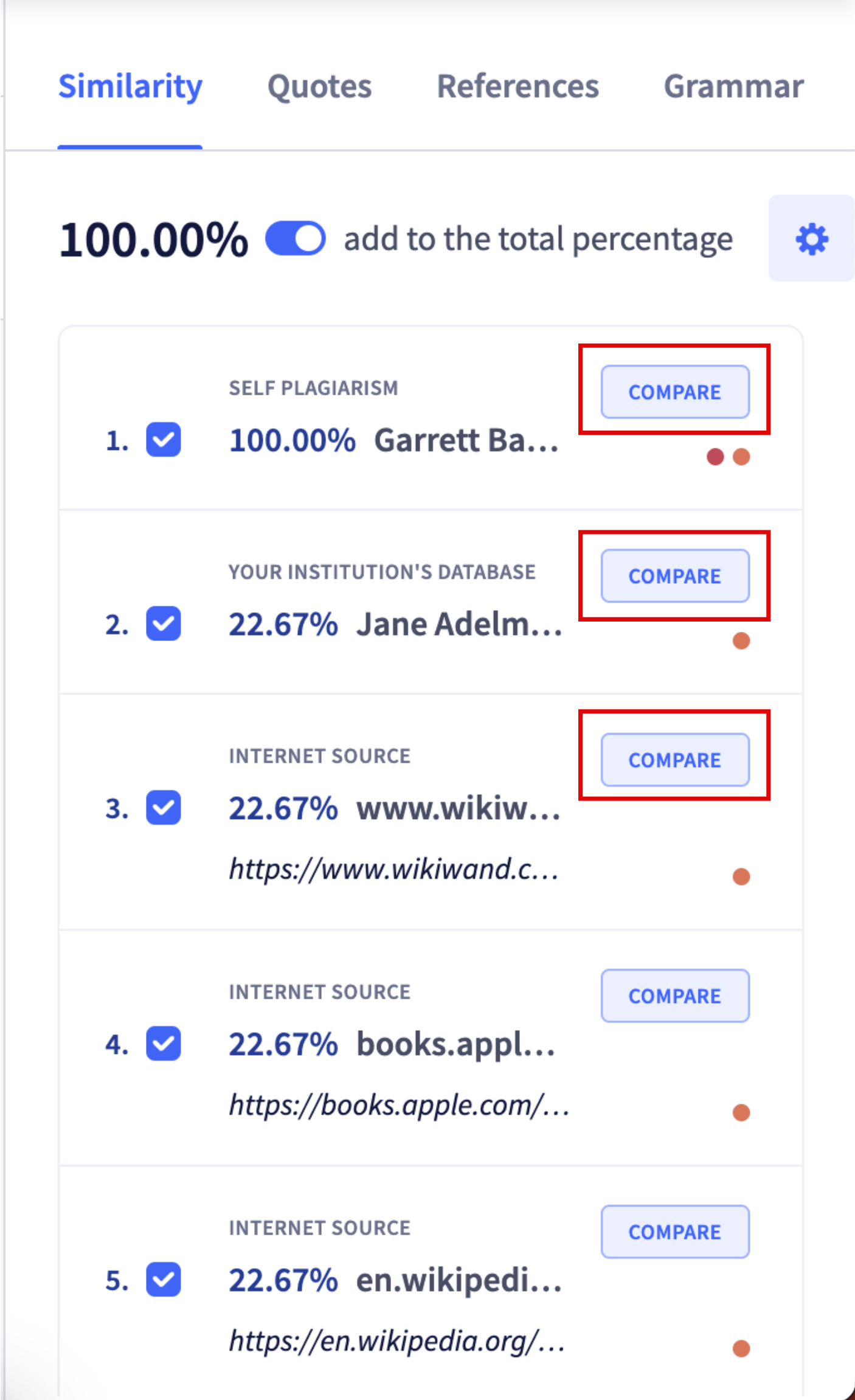
By clicking on the link under the source title, you will follow the link to the original source.
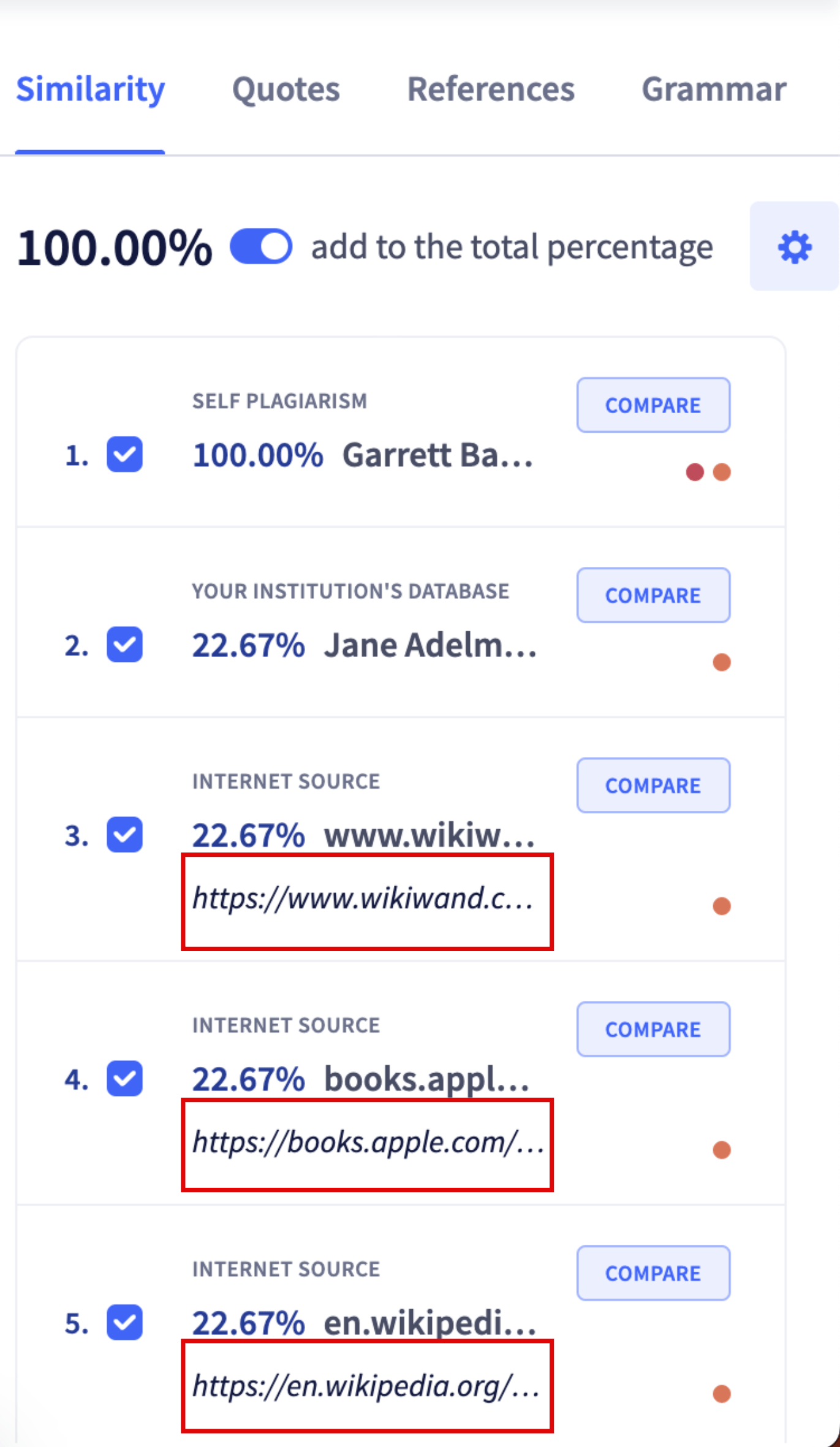
The overall percentage of plagiarism is calculated based on the sections you select to include in the report. By default, it contains only similarities found in the body of the paper and excludes quotes and references
AI report
You can switch to an AI report by clicking “View report” near AI percentage in the top-left corner of a report. AI report highlights 2 types of confidence according to the threshold that distinct human-written text from AI-generated:
- Highly likely AI — these sentences are far below the threshold and with very high confidence are AI-generated
- Likely AI — the sentences are slightly below the threshold.
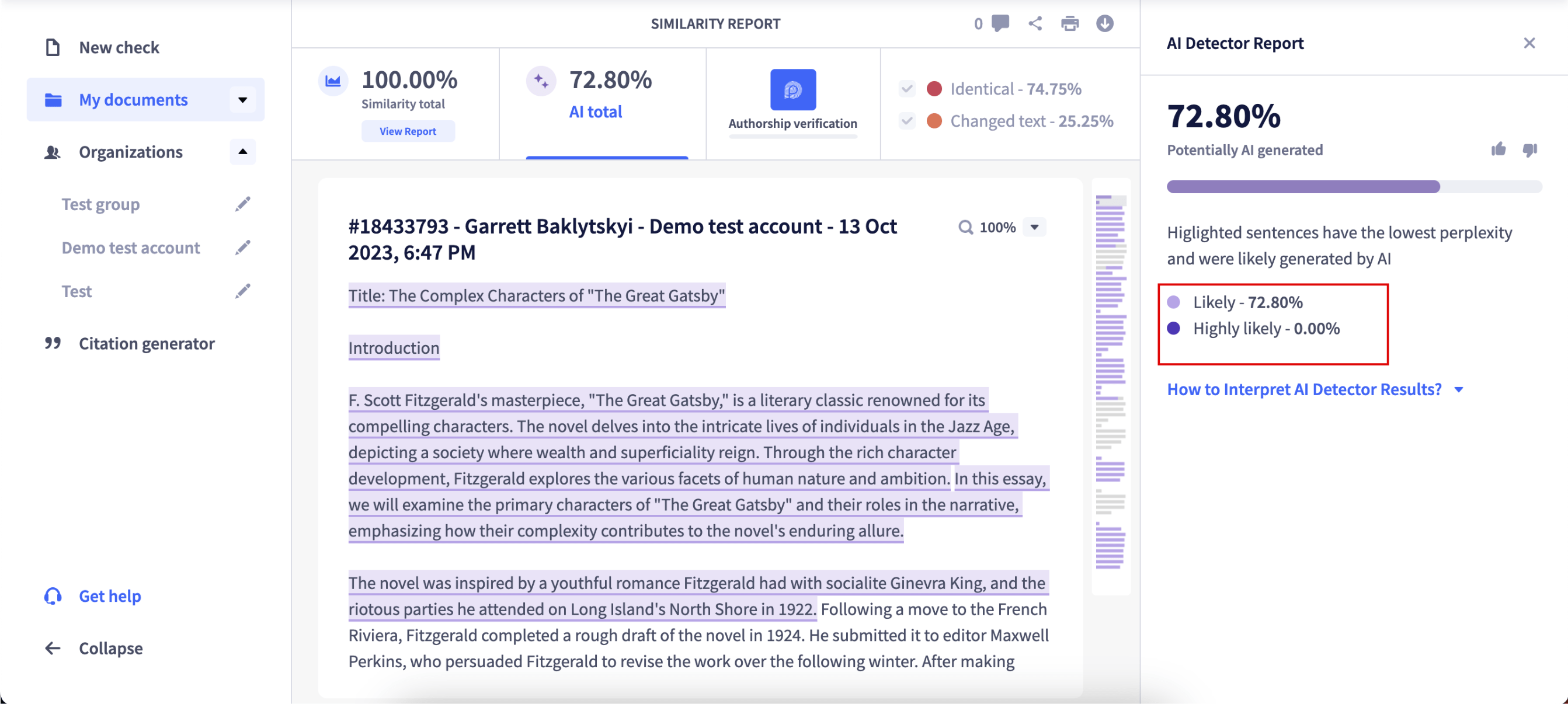
The things you can do with a report:
- An Owner, Teacher, or user of an individual account can modify the report: Remove the checkmarks near the sources you wish to discard or apply a filter with the minimum similarity percentage to be counted and hit “Save changes.” The overall similarity percentage in the report will be automatically recalculated. The sources will remain visible in the report in case you decide to include them.
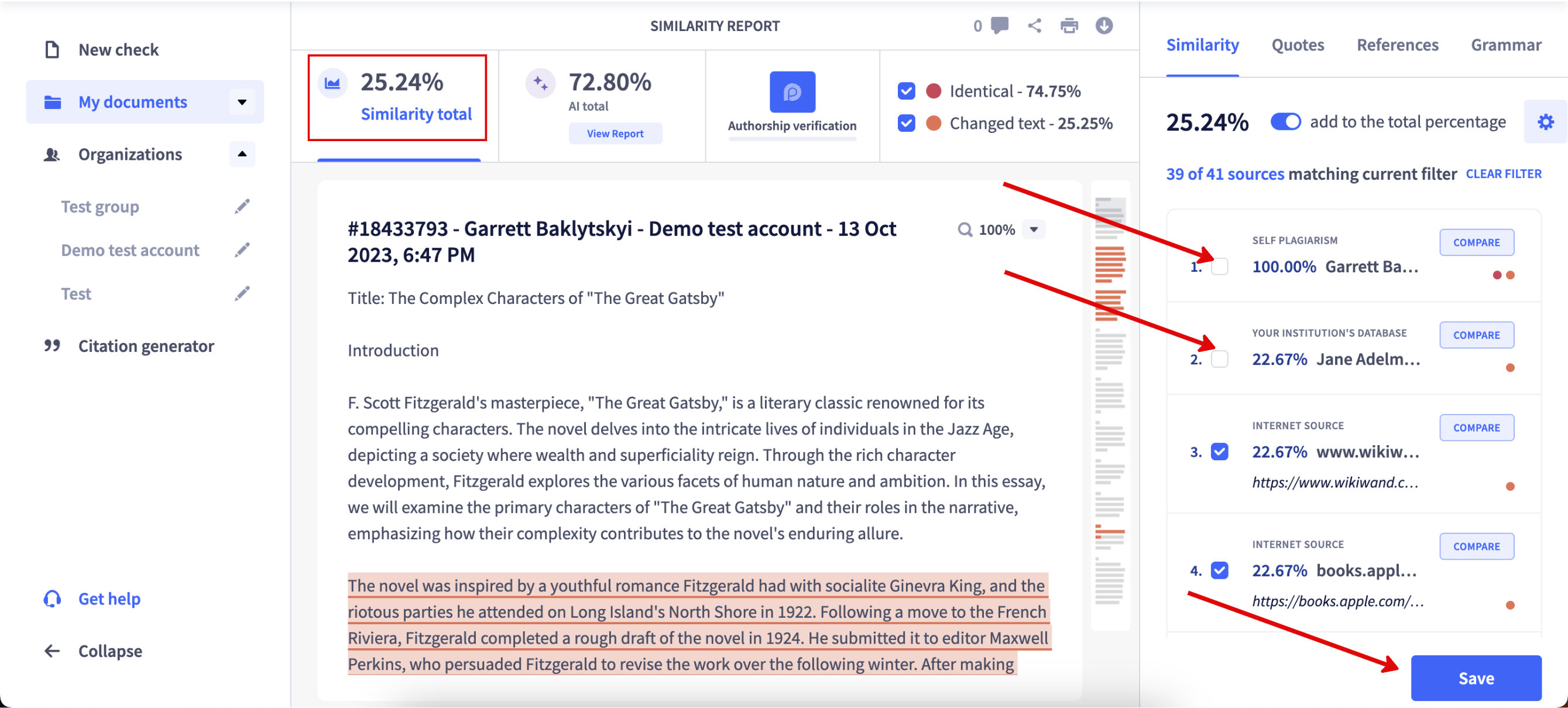
- As a Teacher, you can also add comments to the report. Just click and drag on the text you wish to comment on and click on the comment icon that will appear. This will open the comments menu.
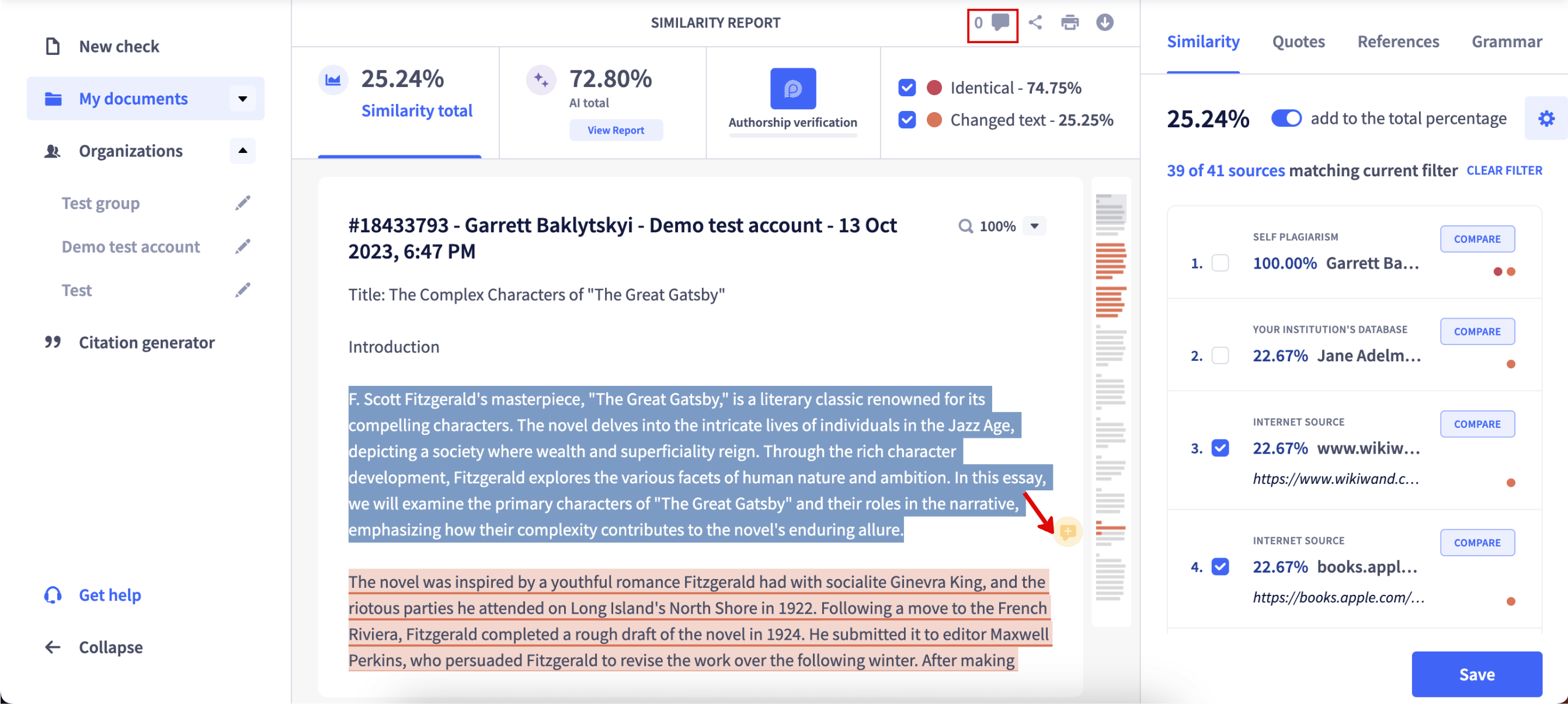 Alternatively, you can click on the comment icon in the top section of the report. This will allow you to leave feedback to the entire paper and see all comments that have already been added.
Alternatively, you can click on the comment icon in the top section of the report. This will allow you to leave feedback to the entire paper and see all comments that have already been added.
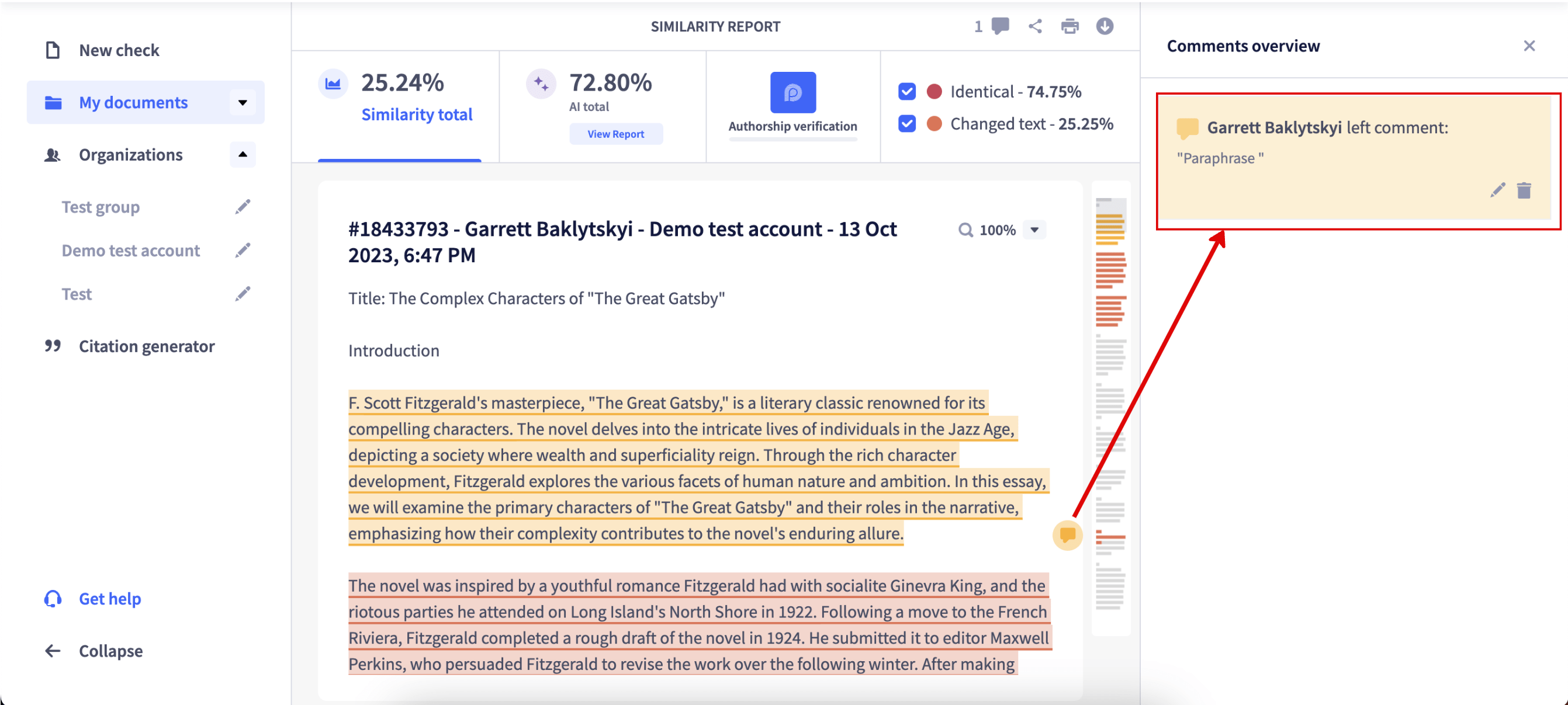
- Teacher or Owner can also initiate Fingerprint Authorship Verification in case there are doubts that the text was written by the person who submitted it.
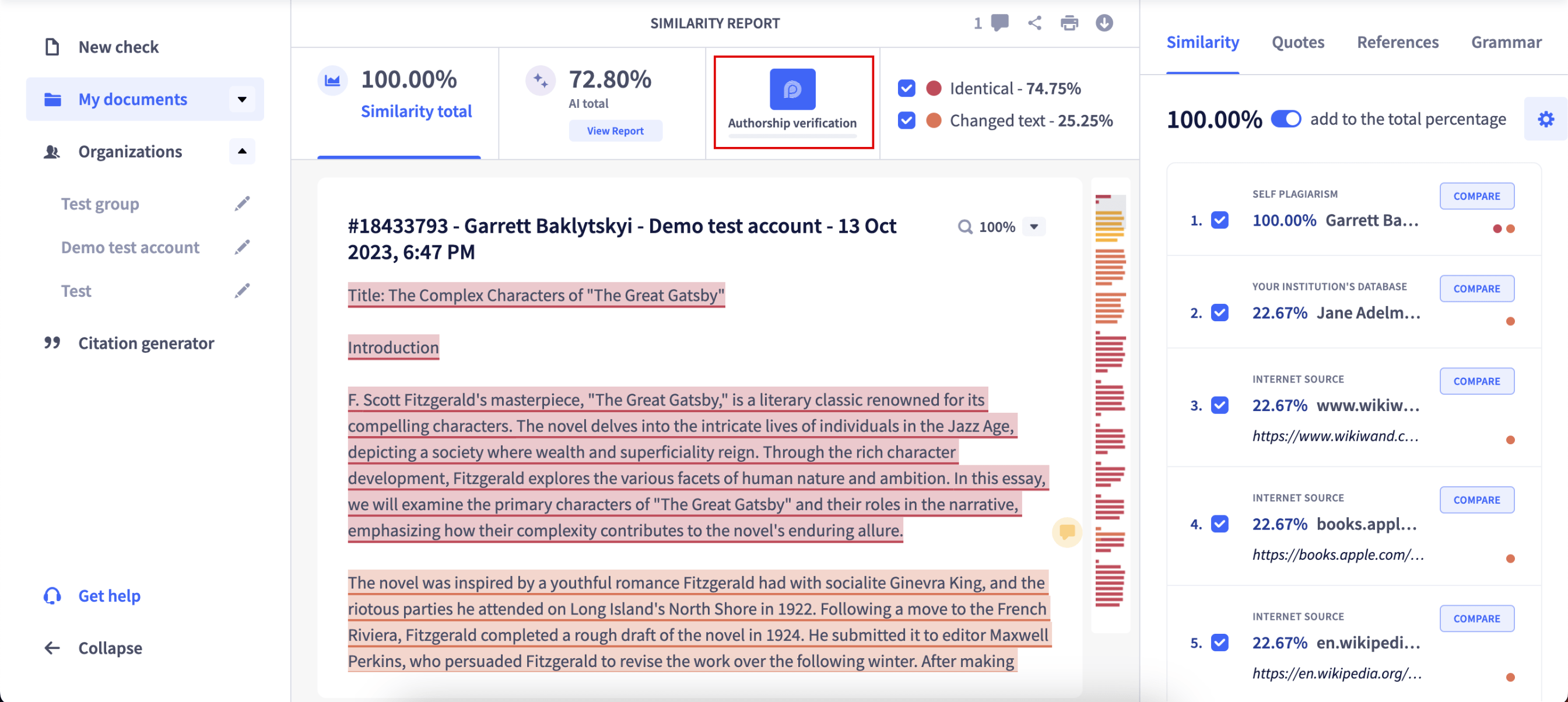
- All users can download a PDF report or share a report with someone else. Click “Share” to enter an email and add a comment.:
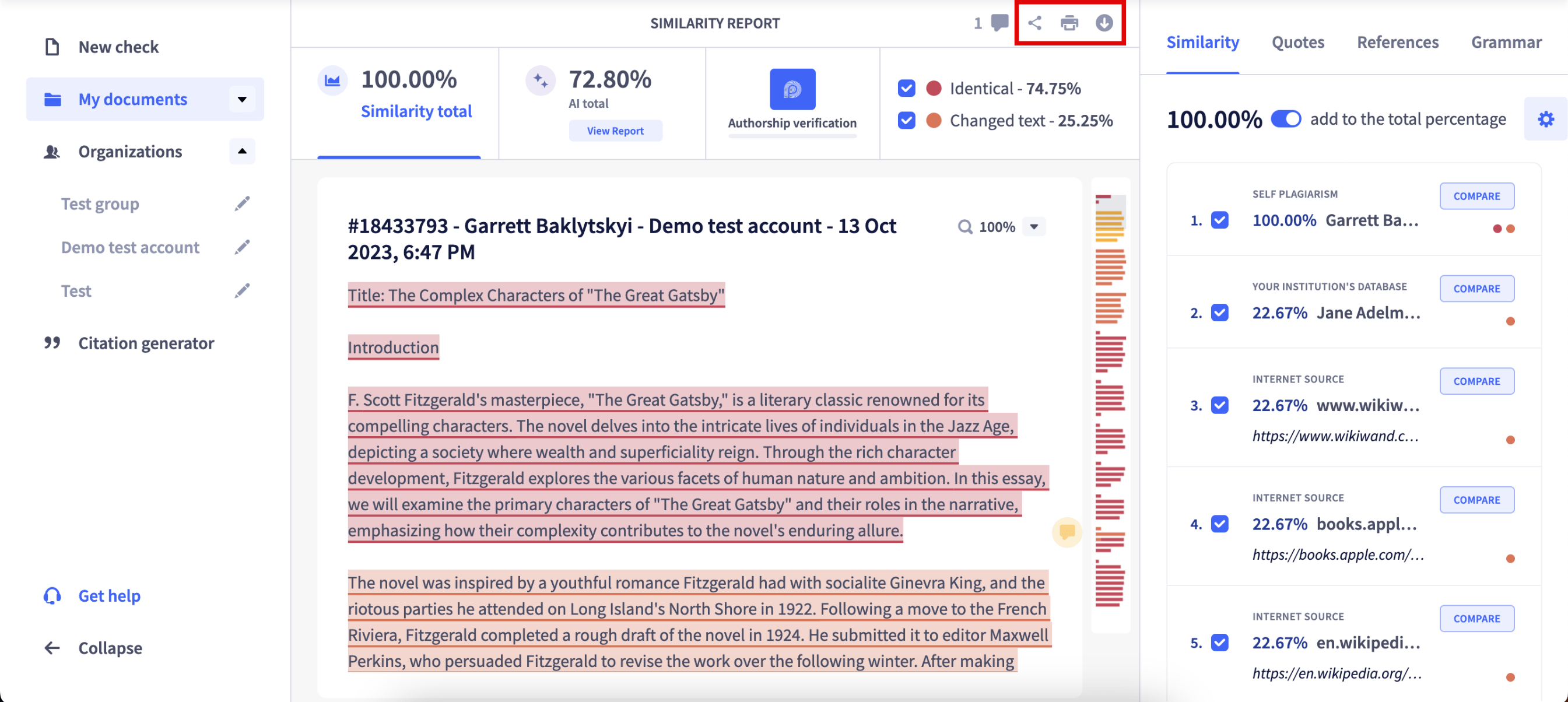 An e-mail with an attached PDF report and comments will be sent to the recipient.
An e-mail with an attached PDF report and comments will be sent to the recipient.