- Overview
- Account guides
- How to check a document
- How to interpret a plagiarism report
- Grammar checker released to improve writing!
- Summary of levels of access
- Owner role overview: managing an account
- How to add users to your account
- Teacher role overview
- Student role overview
- Fingerprint: Advanced Tool for Authorship Verification
- Cómo utilizar un informe de plagio
- Cómo verificar un documento en busca de plagio
- Brightspace
- Canvas
- Google Classroom
- Moodle
- Schoology
How to add users to your account
How to add users to your account
Please note that only a user with an Owner role has the right to add, modify, and delete users. There are three ways to add users to your account:
1. Manually one-by-one — useful when you need to add a few users
2. Via registration link — allows users to register by clicking on a link
3. Via .xls/.csv file using our team help.
1. Manually, one-by-one
To add new users manually, select Organizations in the menu and choose the Members tab: 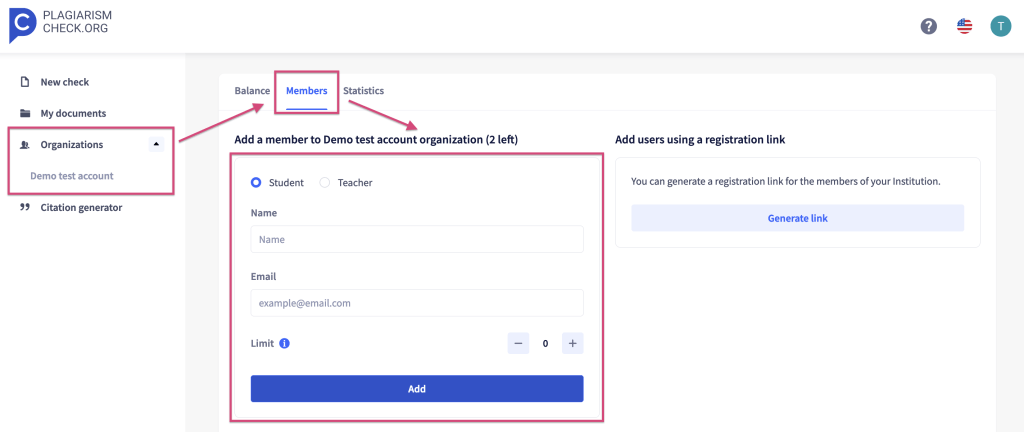 – Fill in the details about a new user:
– Fill in the details about a new user:
- Name: user’s first and last name.
- Email: user’s email to access his or her PlagiarismCheck account.
- Limit: the number of pages available to the user. If no limitation should apply, leave it blank.
- Role: student or teacher.
– After filling in these fields, press Add to create a new user. Once a user is created, he or she will get an email with the login details.
2. Via a registration link
You can generate a registration link so that users can create their accounts on their own. To do this, go to Organizations and select the Members tab. Once there, click on the GENERATE LINK button: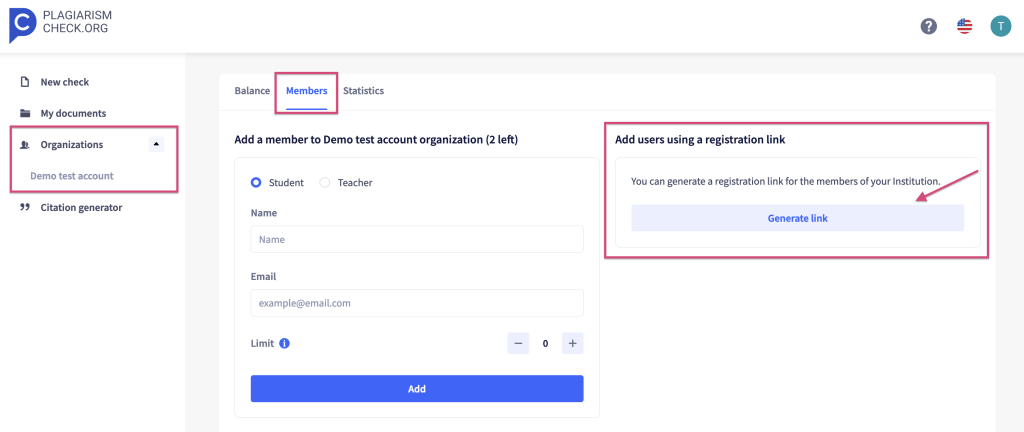
Here, two links can be generated: one for Teachers and the other one for Students. Depending on which option you choose, accounts with different levels of access will be created. 
Copy the relevant link and share it with your Teachers or Students according to the access they should gain. When a user follows the link, he or she will be asked to create his or her personal account:
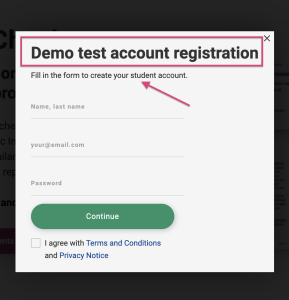
3. Via .xls/.csv file using our team help
Our support staff can upload multiple users at once from a file you email us. Just contact your Account Manager of write to support@plagiarismcheck.org and attach a file with users. The file should meet the following requirements:
- File format: *.xls or *.csv
- Contain such columns: first name, last name, email, role, the limit for pages a user can use (if any)
- For Canvas users: name, last name, email, role, the limit for pages a user can use (if any), Canvas login