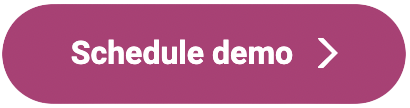- Overview
- Account guides
- Brightspace
- Canvas
- Instructors’ guide: how to use an integration
- Administrator’s guide for Canvas
- How to enable user synchronization in Canvas
- If a document wasn’t checked
- Google Classroom
- Moodle
- Schoology
Instructors’ guide: how to use an integration
A Canvas instructor guide on how to use an integration:
- Canvas administration needs to set up a PlagiarismCheck app. To do this, contact us for your personal token.
- Create an assignment in one of your courses and choose plagiarismcheck.org in the Plagiarism Review section. Supported types of submission are Text Entry and File Uploads.
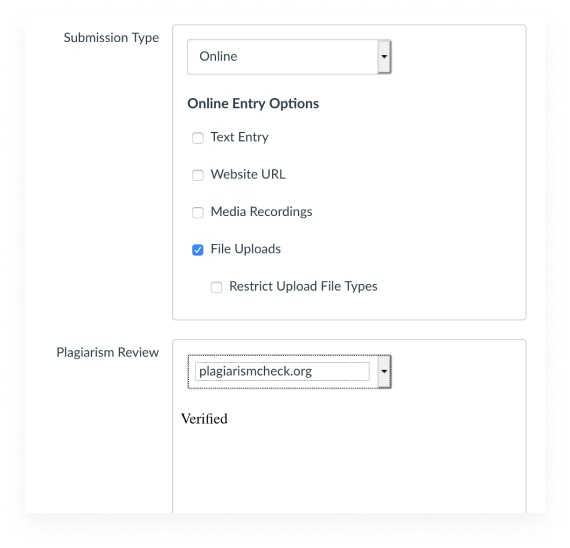
- PlagiarismCheck settings in Canvas assignments
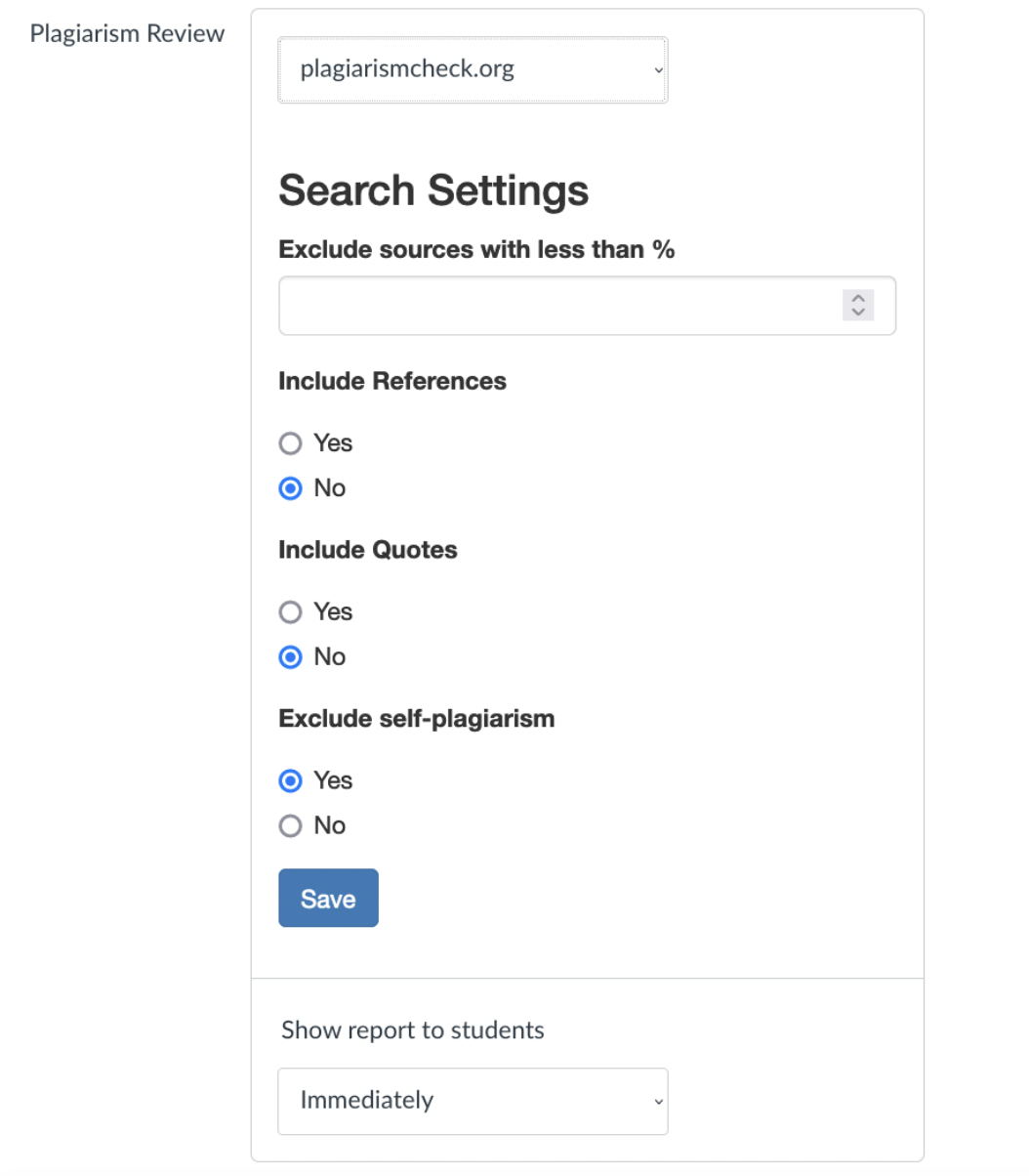
When you select plagiarismcheck.org in the Plagiarism Review Section, you’ll get a list of settings that you can adjust for the assignment.
- The minimum similarity percentage for the sources that should be included in the similarity report. The sources having a lower similarity score than this cut-off percentage will not be counted in the total similarity score.
- Include or exclude quotes and references from the similarity score. When included, the text from quotes and references will be added to an overall similarity score automatically. These settings will be set to ‘No’ (exclude) by default.
- When ‘Exclude self-plagiarism’ is ‘Yes’, a report will not show matches with a student’s previously submitted documents. If you would like to reveal cases when students reuse their own submissions, change this setting to ‘No’, and we will include self-plagiarism in this assignment.
Please note that the changes to the settings cannot be applied to the already submitted documents retroactively. Watch a quick video on how to create assignments in Canvas https://youtu.be/5viL7t0x4QI
How to see a similarity score and a similarity report in Canvas
- When students submit assignments, they must agree with our terms and conditions, as well as confirm that the file submitted is an original academic paper.
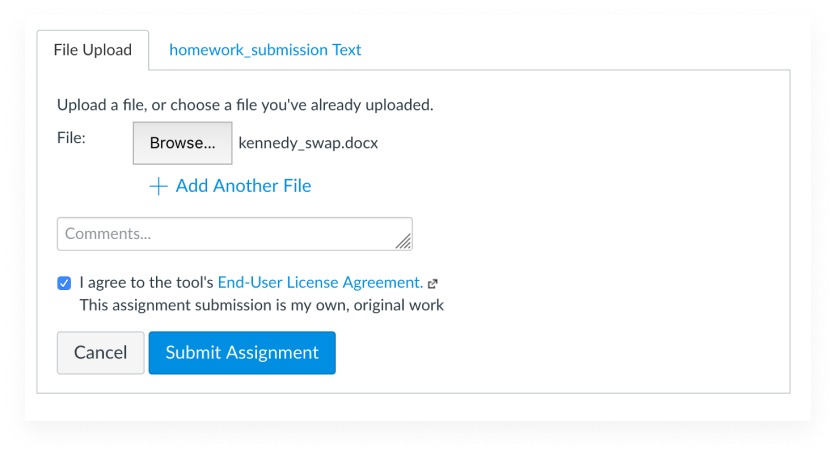
- The results of the check are available in Grades.
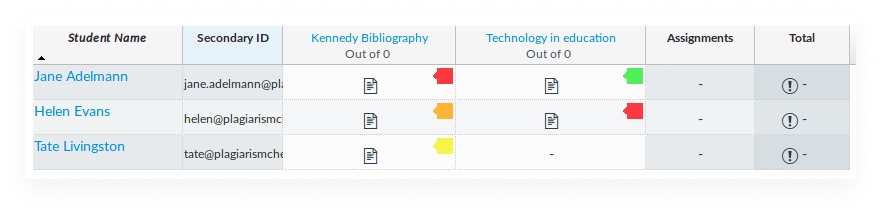
- You can find a detailed report in the SpeedGrader.
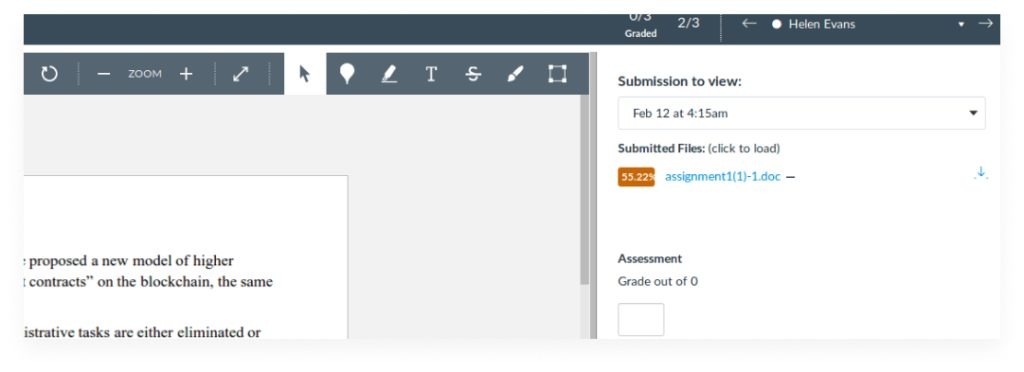
- To access the report, click on the similarity score.
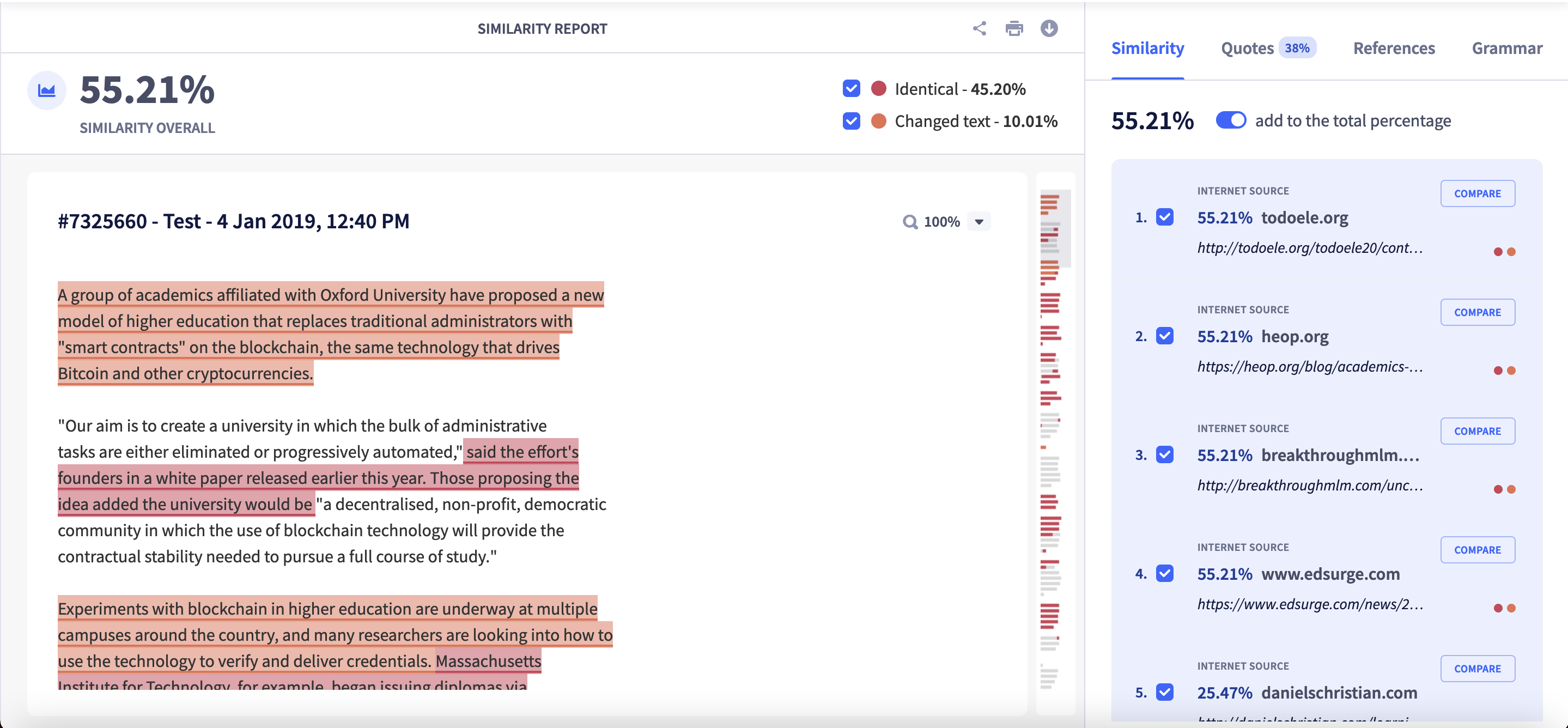
Common questions
- What are the technical characteristics of the plagiarism checking algorithm?
- It accepts the following document formats: doc, docx, pdf, txt, rtf, odt
- It accepts multiple submissions. Select several files to check at the same time
- The minimum requirement to start the check is 80 characters (~10 words)
- Maximum throughput is 1,048,576 characters (~500 pages) per document
- It works best with the English language: the algorithm runs a complex check and analysis of the paper. Nonetheless, other languages are also supported
- It accepts drafts: one user can resubmit the same file without getting false-positive results
- It supports an institution’s private repository. If you want to compare new submissions against previous student submissions, we can create an archive of documents for your school.
- How to interpret information in the similarity report? To see the guide on how to interpret information in the report, click here.
- What are teachers’ and students’ general guidelines on plagiarism? To get information about plagiarism and how to prevent it, click here. Information about paraphrasing and plagiarism is here.