- Overview
- Account guides
- Brightspace
- Canvas
- Google Classroom
- Moodle
- Schoology
- Administrator’s guide — How to integrate PlagiarismCheck with Schoology
- Instructor’s guide — How to create assignments with PlagiarismCheck in Schoology
- Instructor’s guide — How to see submissions and access Similarity & AI reports in Schoology
- Students’ guide — How to submit assignments and see Similarity & AI scores in Schoology
Instructor’s guide — How to see submissions and access Similarity & AI reports in Schoology
This guide explains how to view students’ submissions in your assignments.
- Open an assignment where students were supposed to submit their works.
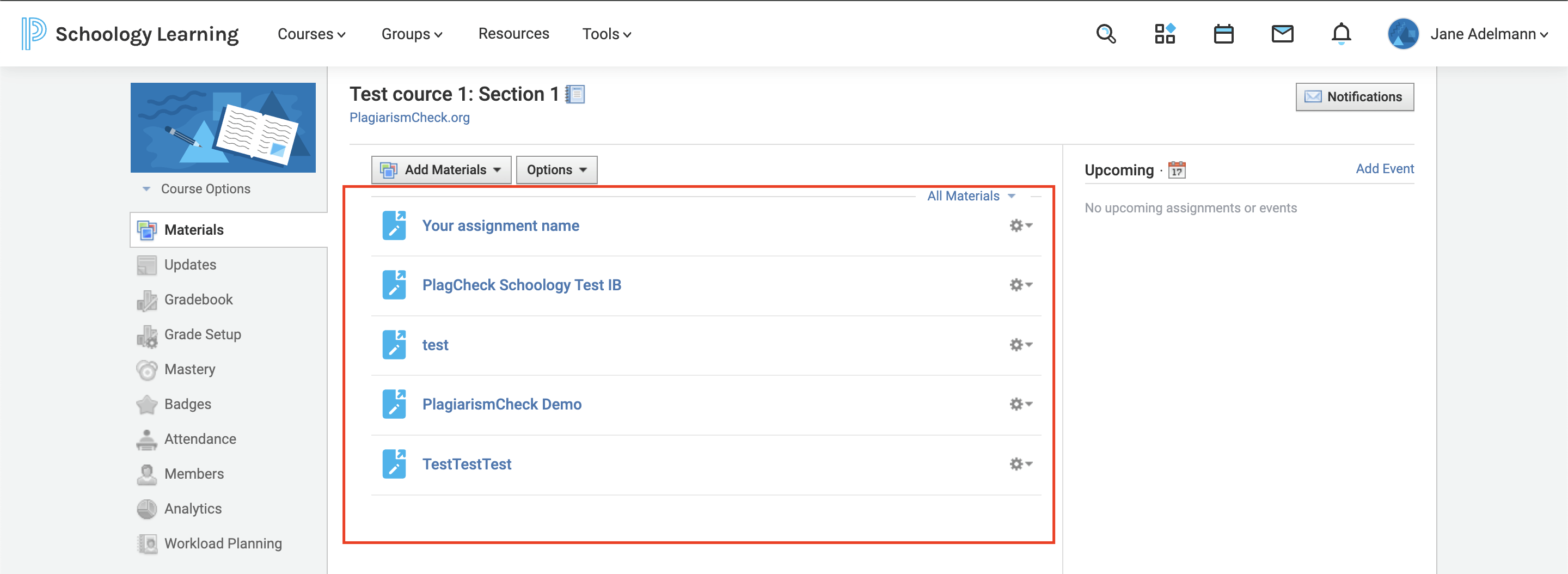
- Under the instructions you will see every student who submitted an assignment as a separate row.
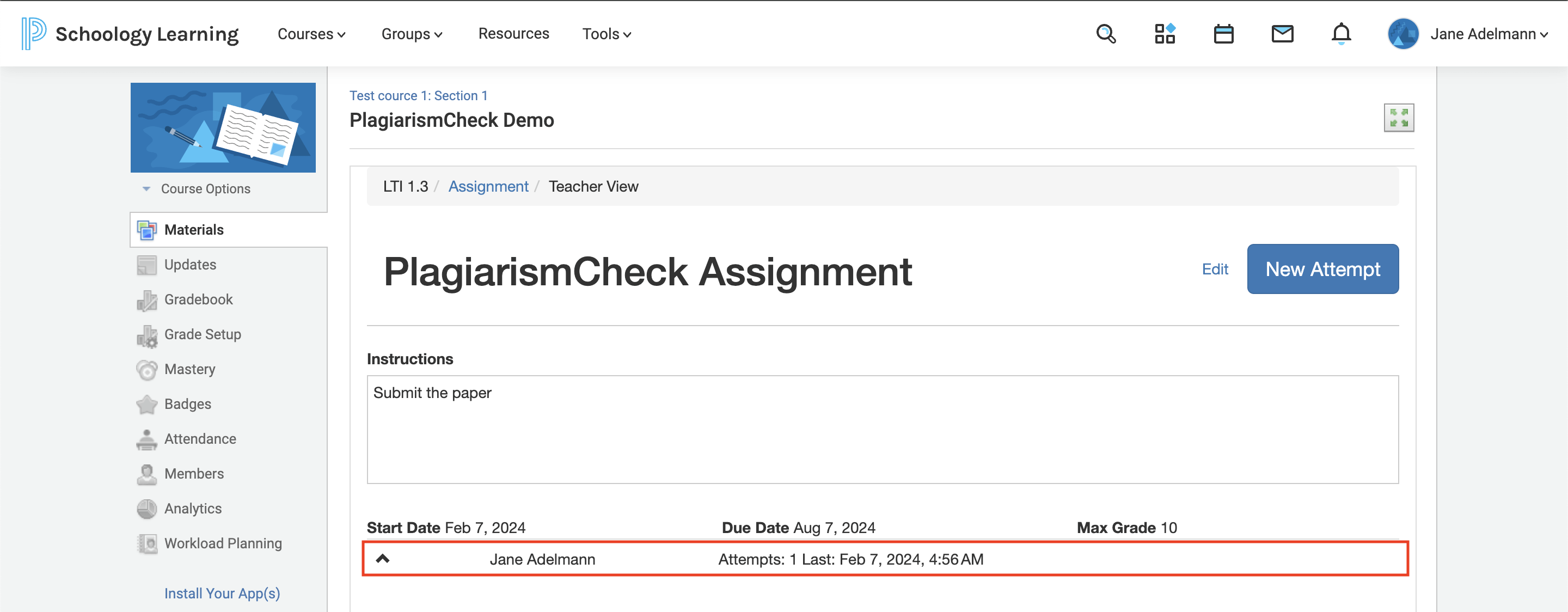
- Click on a row to see the details of submissions in the following columns:
- Attempts — show the number of an attempt.
- Title — shows the name of a submission.
- Check ID — a unique identifier of a Similarity & AI report in our system.
- Status — shows if a submission was checked.
- Similarity — overall percentage of text in this submission that is similar to one or more sources.
- AI — overall percentage of sentences identified as potentially AI-generated.
- Submission date — indicates when this attempt happened.
- Action — allows opening a Similarity & AI report or downloading original file.
4. You can open a detailed Similarity & AI report by clicking on the report ID or on the “Open originality report.”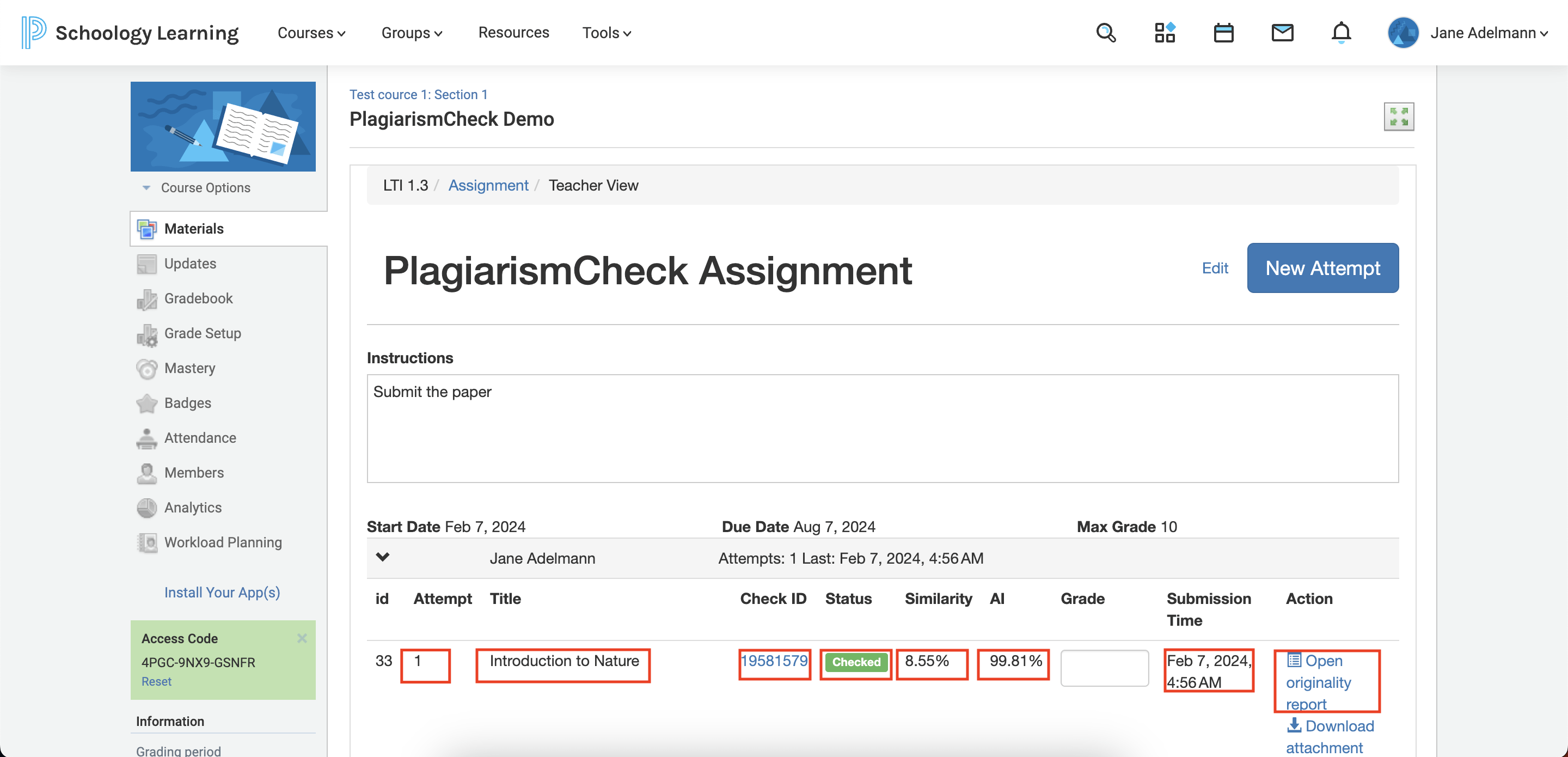
5. You can grade an attempt.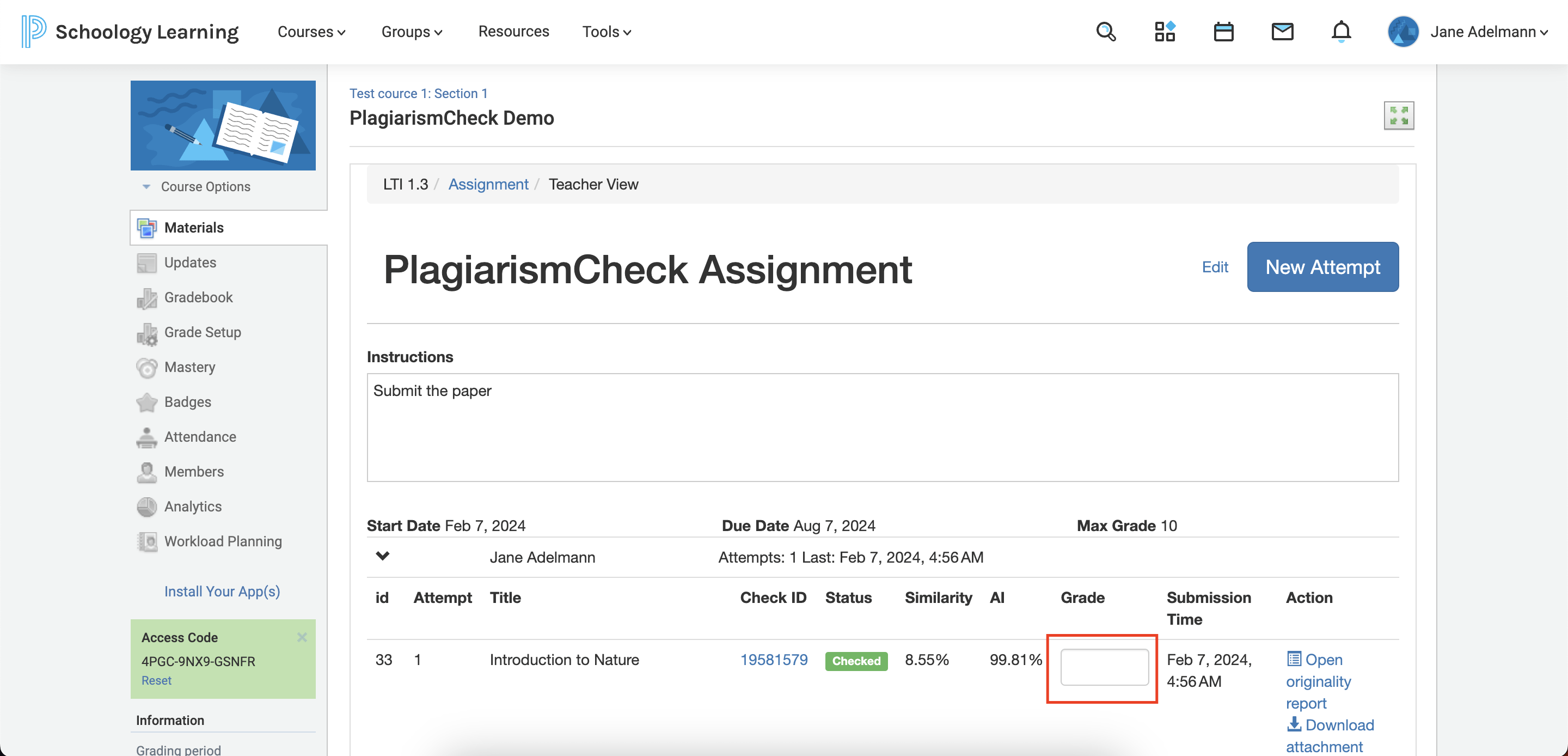
Should you have any questions, please contact support@plagiarismcheck.org.