- Overview
- Account guides
- Brightspace
- Canvas
- Google Classroom
- Moodle
- Schoology
- Administrator’s guide — How to integrate PlagiarismCheck with Schoology
- Instructor’s guide — How to create assignments with PlagiarismCheck in Schoology
- Instructor’s guide — How to see submissions and access Similarity & AI reports in Schoology
- Students’ guide — How to submit assignments and see Similarity & AI scores in Schoology
Instructor’s guide — How to create assignments with PlagiarismCheck in Schoology
Welcome to a quick guide about using PlagiarismCheck in Schoology LMS!
- On Schoology Home page click “Courses” from the menu in the header and select a course where you would like to create an assignment.
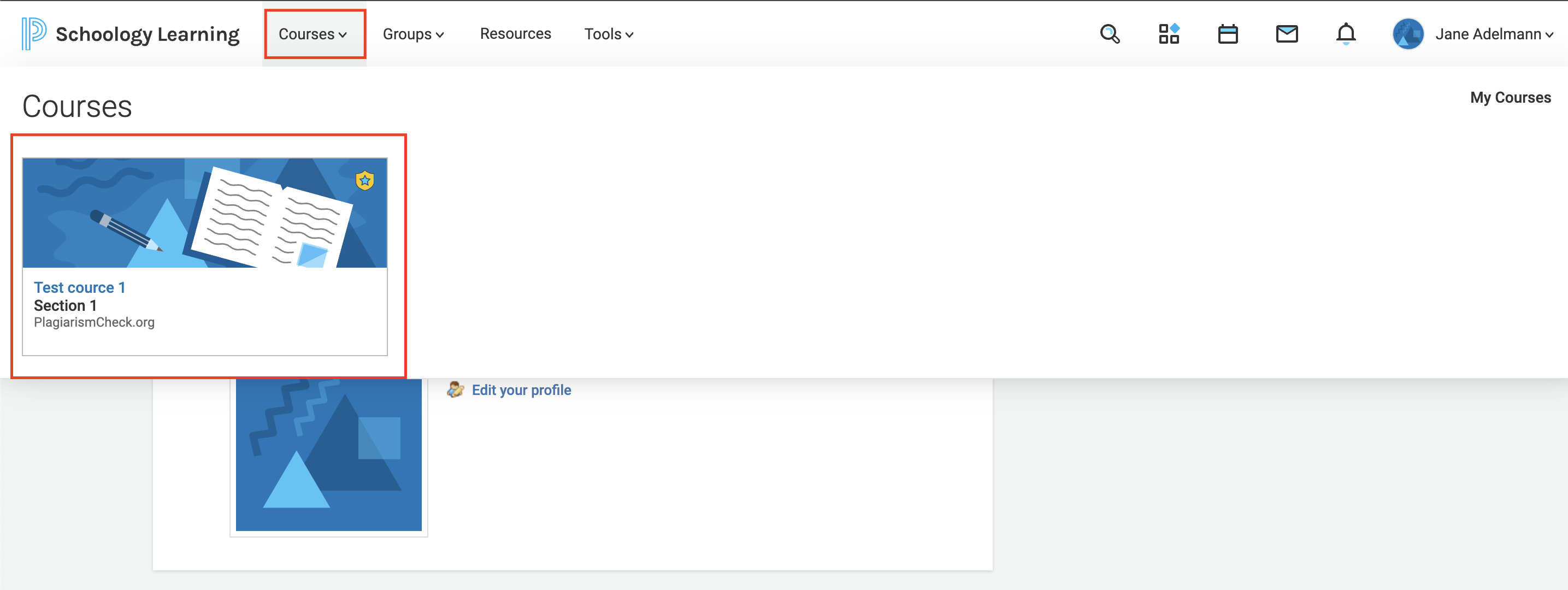
- In this course, click “Add Materials” and select “Add File/Link/External tool.”
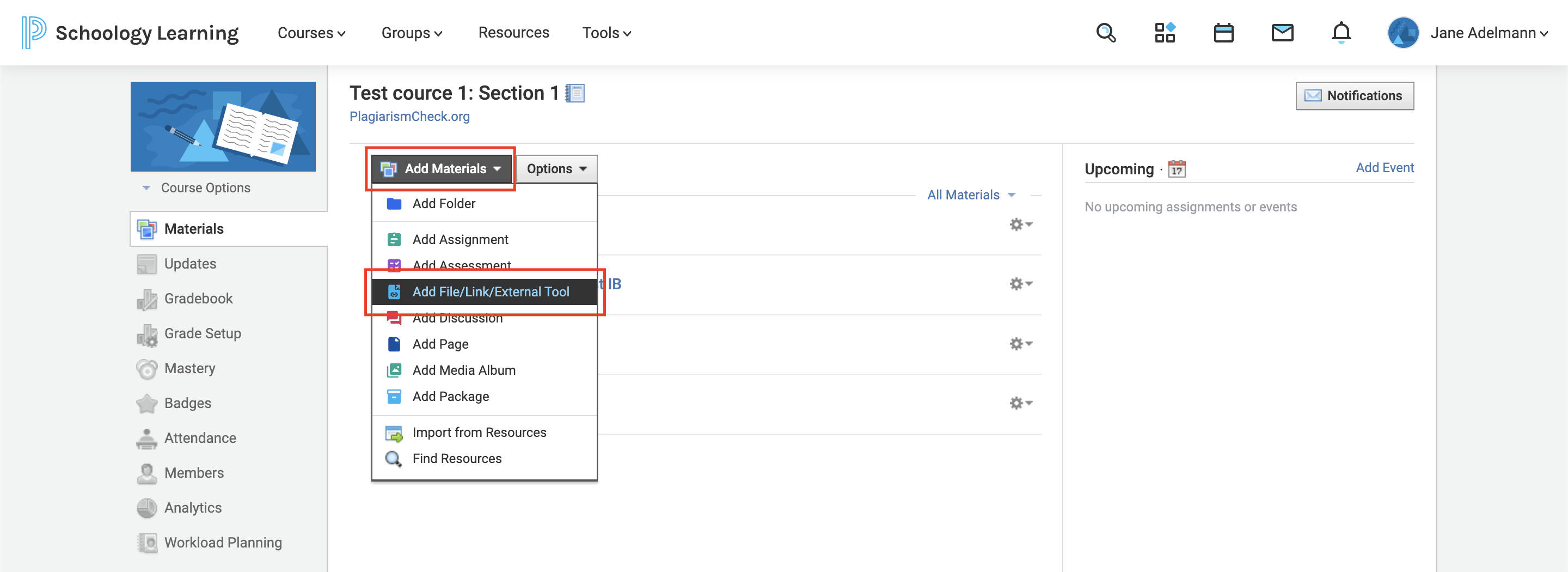
- In the next window select “External tool.”
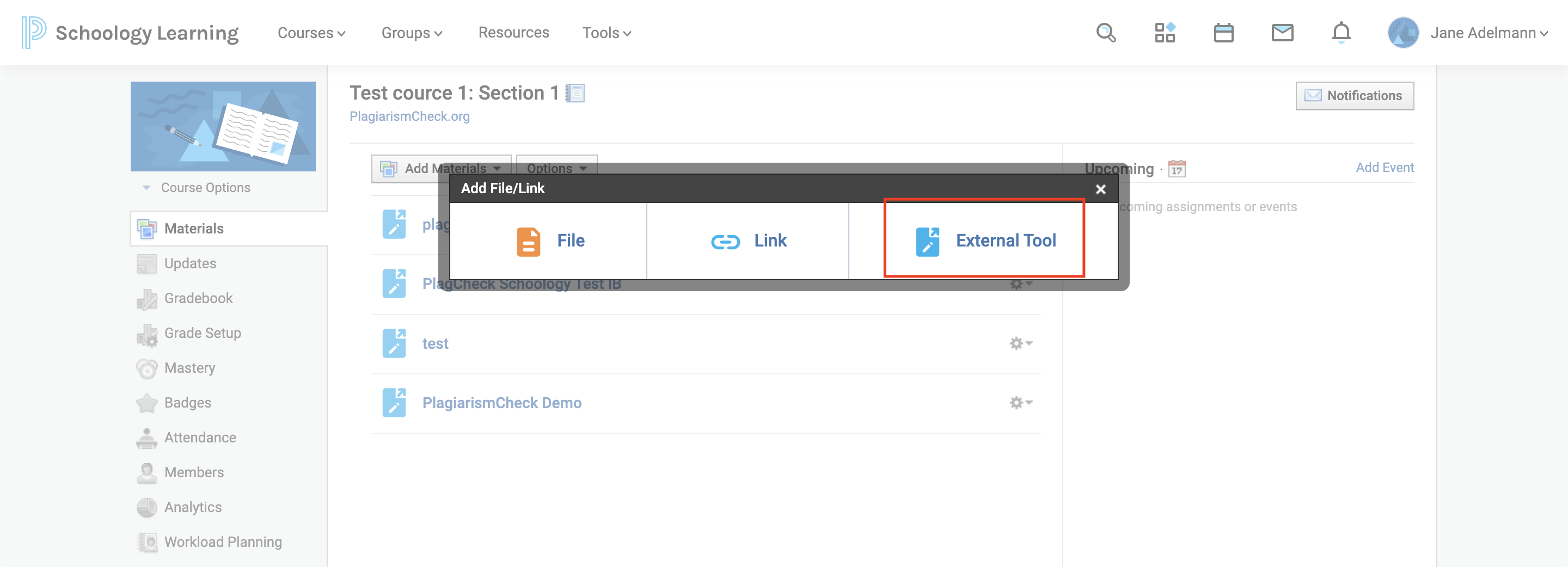
- After you selected “External tool”, you will see a form:
- Tool provider — select our app from the list (look for a name like PlagiarismCheck.)
- Title — write your assignment title.
- Click “Submit.”
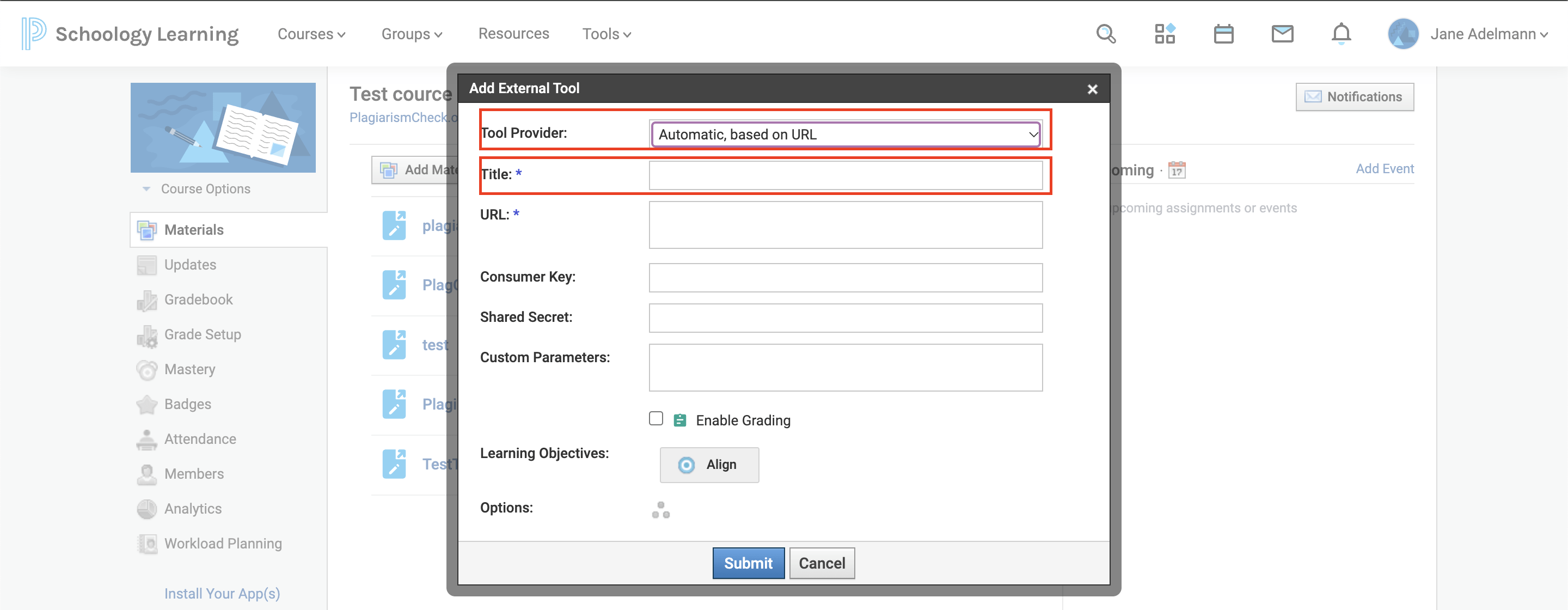 5. On the list of assignments click on the assignment you have just created.
5. On the list of assignments click on the assignment you have just created.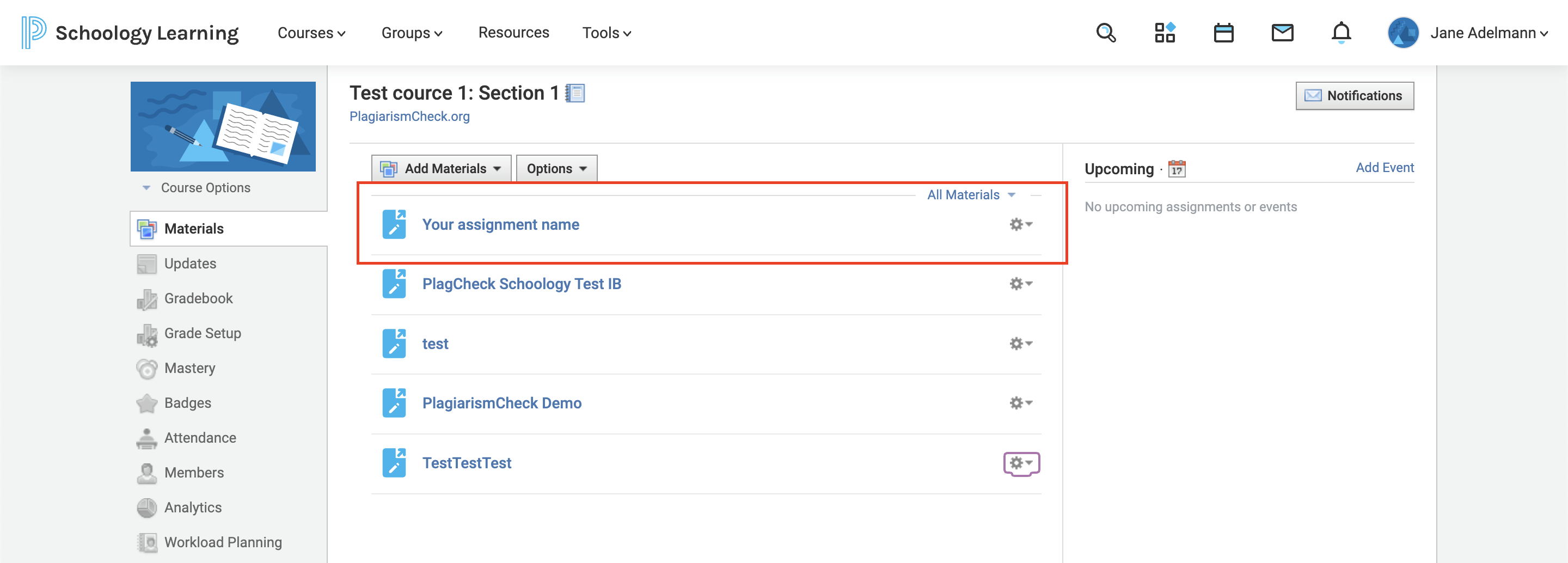 6. Add instructions, select start date, due date, and assign max grade for this assignment. The assignment you create will be visible to students once you publish it.
6. Add instructions, select start date, due date, and assign max grade for this assignment. The assignment you create will be visible to students once you publish it.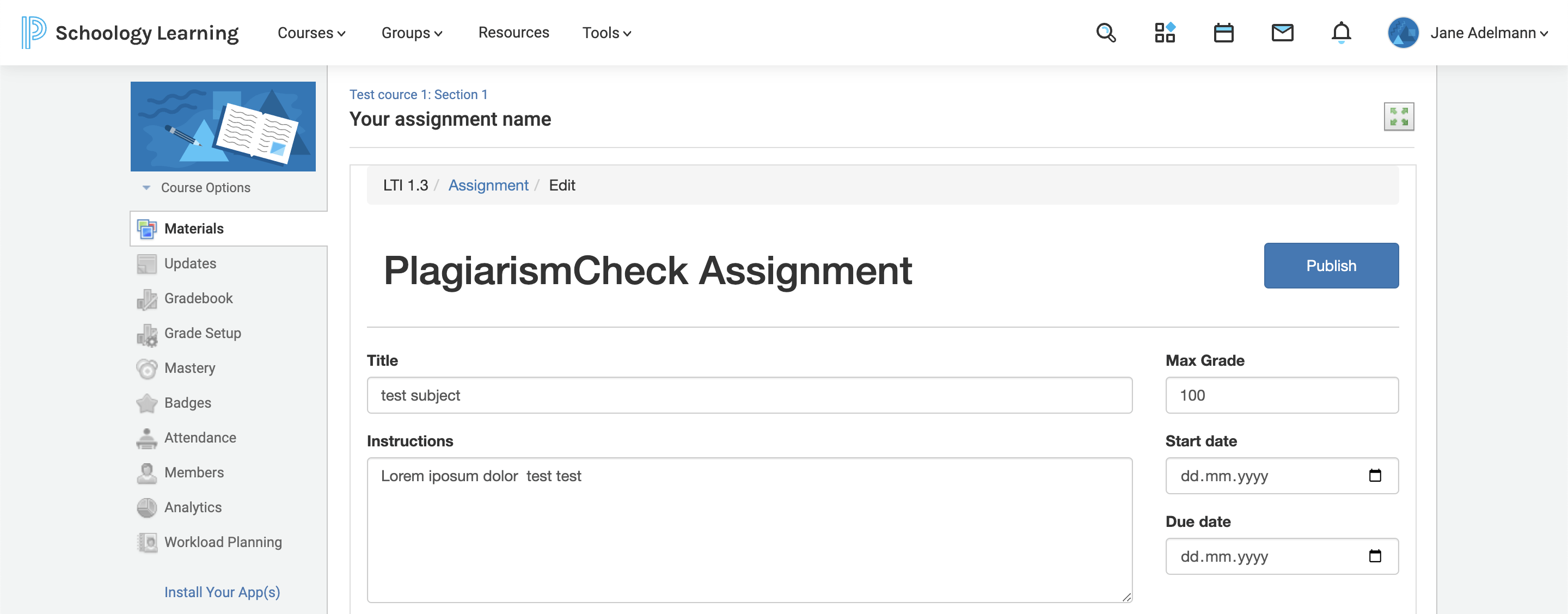 7. Before publishing this assignment, you can configure how a similarity report will look like:
7. Before publishing this assignment, you can configure how a similarity report will look like: - Exclude sources with less than % — allows you to exclude sources from an overall similarity score, which are equal or less than a percentage you choose. You will see them on the list of sources as inactive, but you can make them active on a report.
- Include references — by default we do not include in an overall similarity the text formatted as references. Tick this checkbox if you would like such text to be included.
- Include quotes — by default we do not include in an overall similarity the text formatted as quotes. Tick this checkbox if you would like such text to be included.
- Exclude self-plagiarism — this setting disables matches in previous assignments submitted by a student (self-plagiarism). If you would like these matches to be visible in sources of similarity, untick this checkbox.
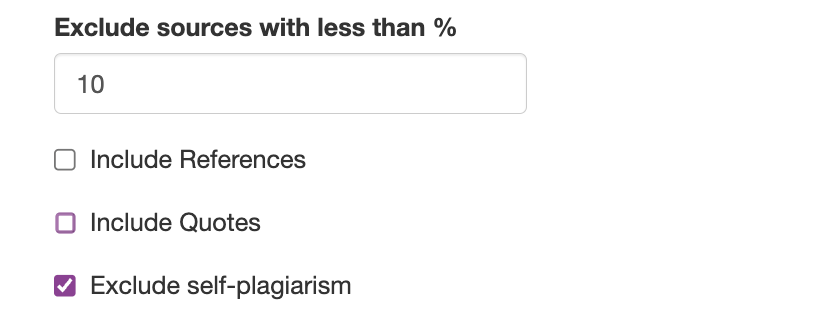
8. When ready, click “Publish” in the top-right corner of this page.
Read about how to see student’s submissions and access similarity reports here
Should you have any questions, please contact support@plagiarismcheck.org.