PlagiarismCheck.org's use and transfer of information received from Google APIs will adhere to Google API Services User Data Policy, including the Limited Use requirements.
Google Docs is used by students and teachers to write and format papers. To offer an easy way to check with a free plagiarism checker, we have developed a plagiarism detection add-on for Google Docs. Our Google Docs add-on for teachers and students allows them to quickly get a similarity score and a detailed plagiarism report with sources. This quick google plagiarism checker add-on is a powerful plagiarism checker for students, teachers and content writers who want to make sure that their writing is original and doesn't contain unintentional plagiarism.
To use the PlagiarismCheck.org add-on, you must have pages on your balance or be a member of an organization that is subscribed to our service. You can get 1 free page when you sign up, to get more pages, please follow this link.
Google DocMenuExtensionsAdd-onsGet add-ons
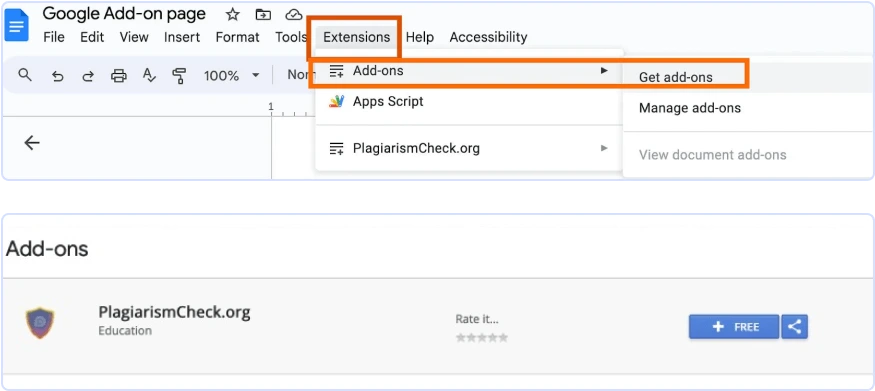
Or in the GSuite market – click Install
(in Chrome browser, make sure you log in with the same Gmail account that is your account in Chrome)
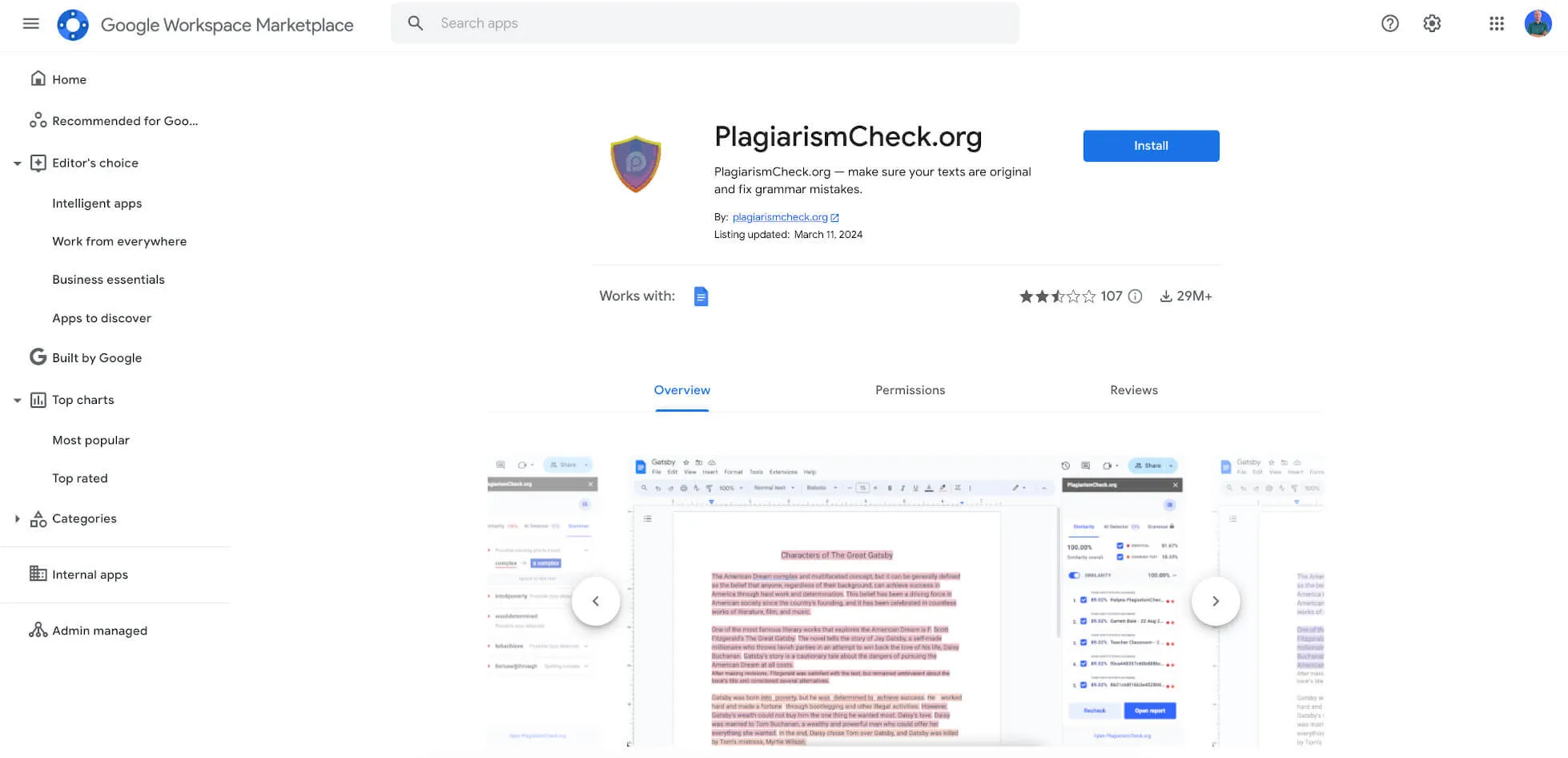
Go to the “Add-ons” menu in Google Docs and choose PlagiarismCheck.orgStart.
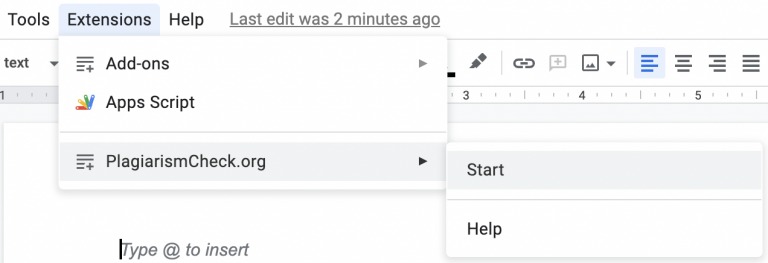
It means that you are logged in to several Gmail accounts. This can be solved if you open an incognito window, sign in with the gmail account you used to install the PlagiarismCheck add-on. Now you should be able to launch an add-on.
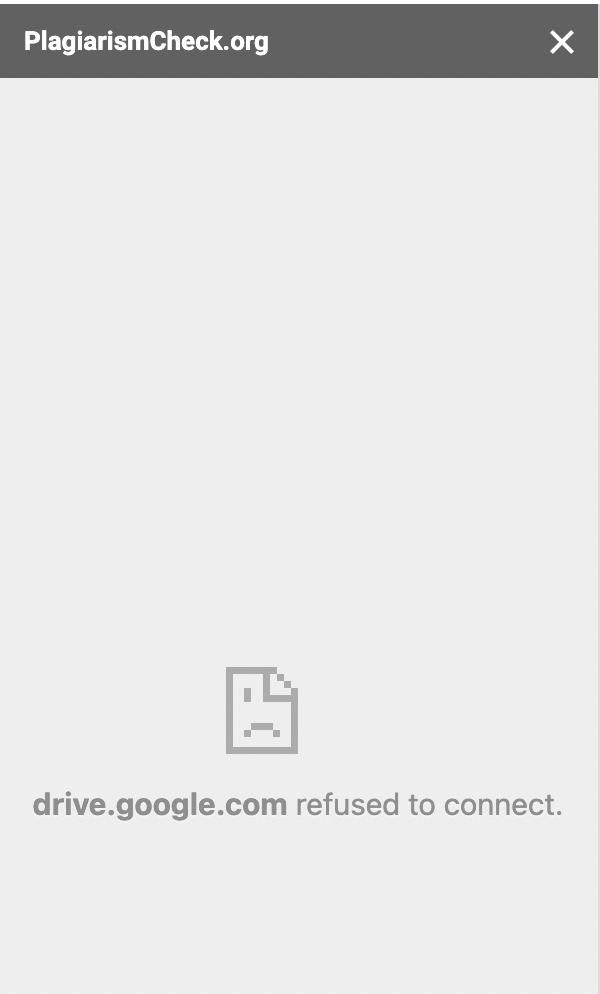
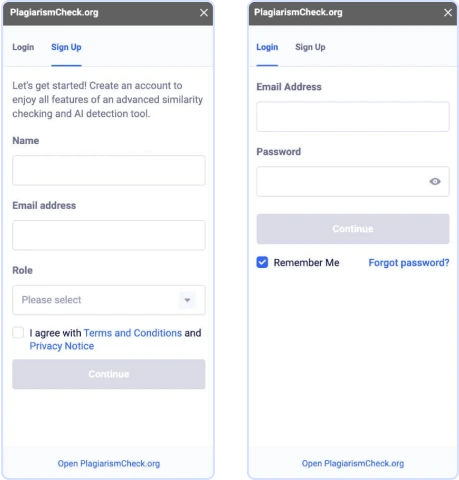
Please note that to have a document checked, you should have enough pages on your account. To refill pages, please click here and choose the package you like.
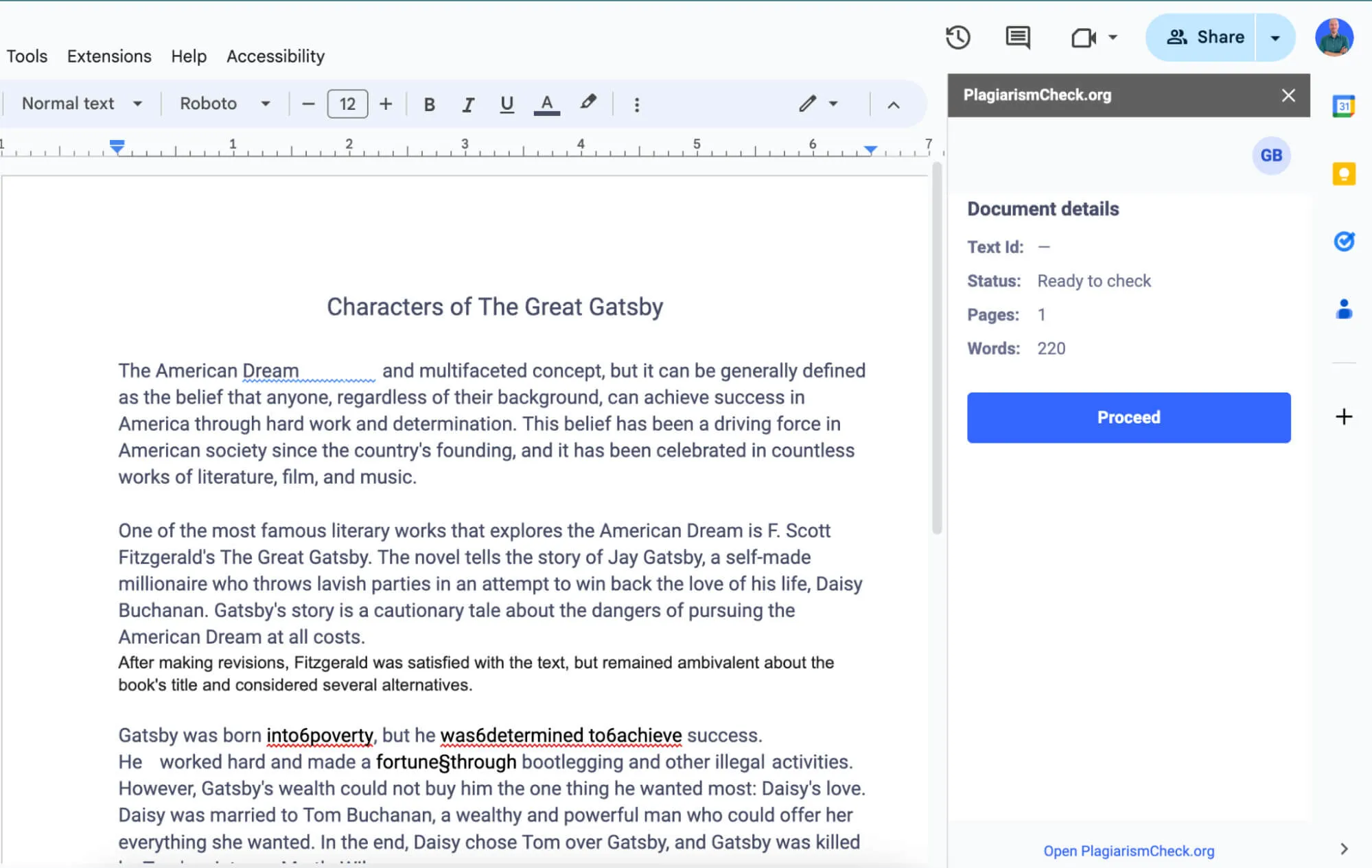
The percentage of similarity shows how much text was found in one or more sources. We distinct 2 types of similarity:
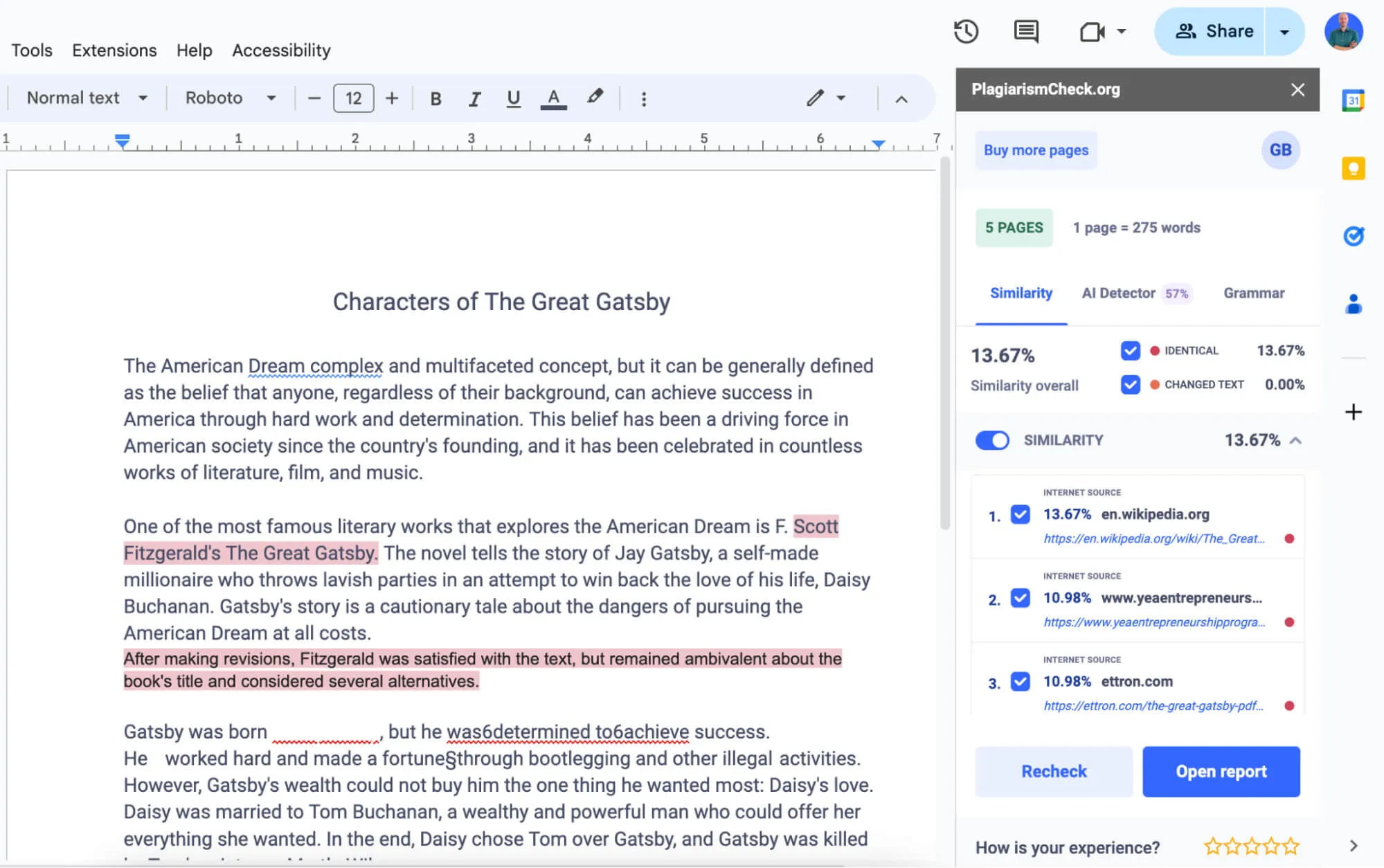
Click on the AI Detector tab. The sentences will be highlighted as Likely AI and Highly Likely AI based on the AI Detector confidence.

Click on the Grammar tab and our powerful grammar checker will highlight issues that should be fixed. For individual accounts, grammar checker will withdraw 3 pages from your balance.
If you are a member of an institution subscribed to PlagiarismCheck, grammar checker may be enabled or disabled for your organization.
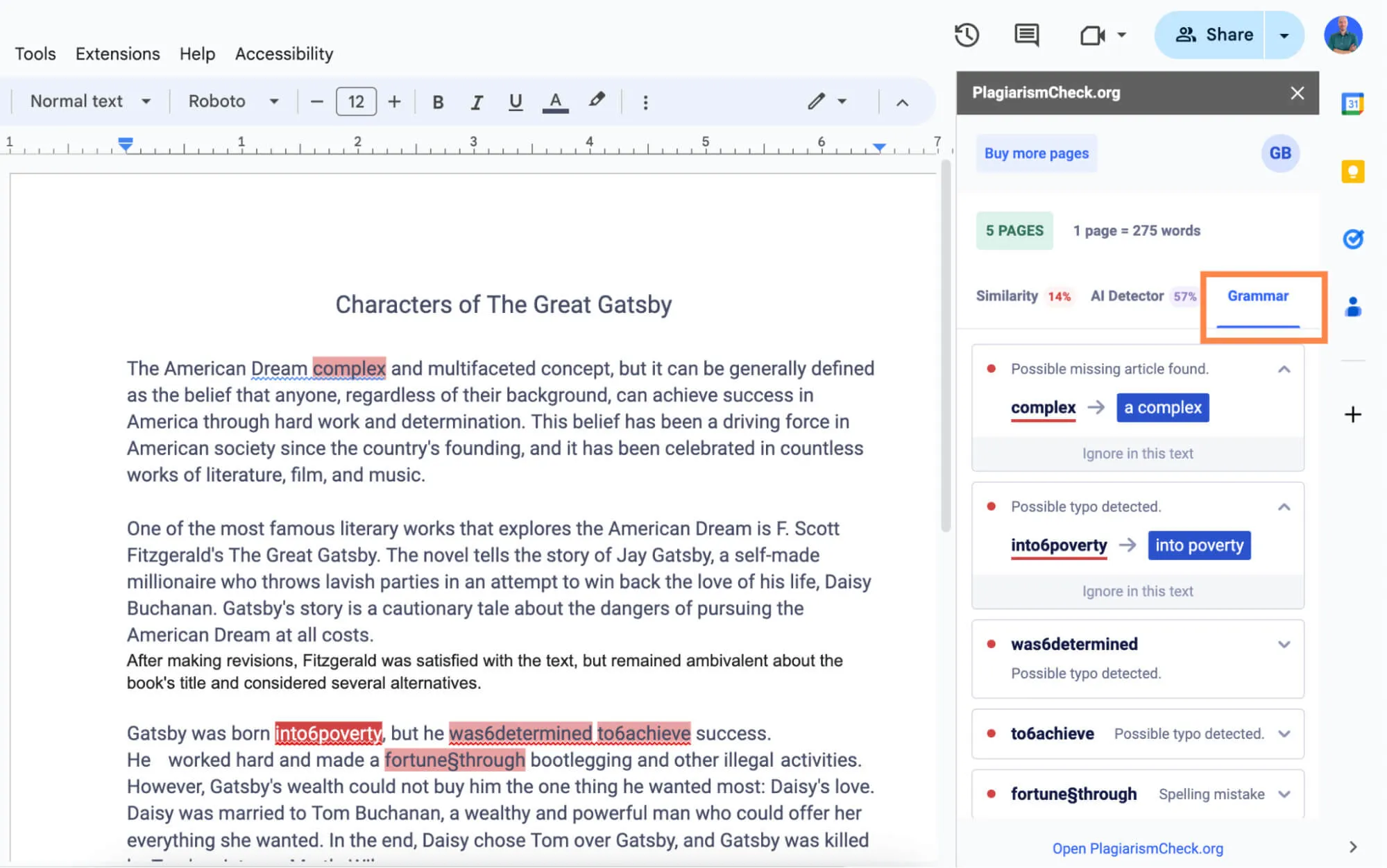
Click on Open report button.
Make sure your writing is original with a fast and effective Google Docs add-on. Trusted Plagiarism Checker Add-on, depending on customer reviews: 4.6 / 5. Plagiarism detection is now simpler than ever.
| 🎯 Accuracy: | 100% |
| ⭐ Rating: | 4.6 / 5 |
| 📁 Files supported: | .doc / .docx / .pdf / .odt / .otf / .rtf / .ppt / .pptx / .odp |
| ✅ Solutions for: | Enterprise & Students |
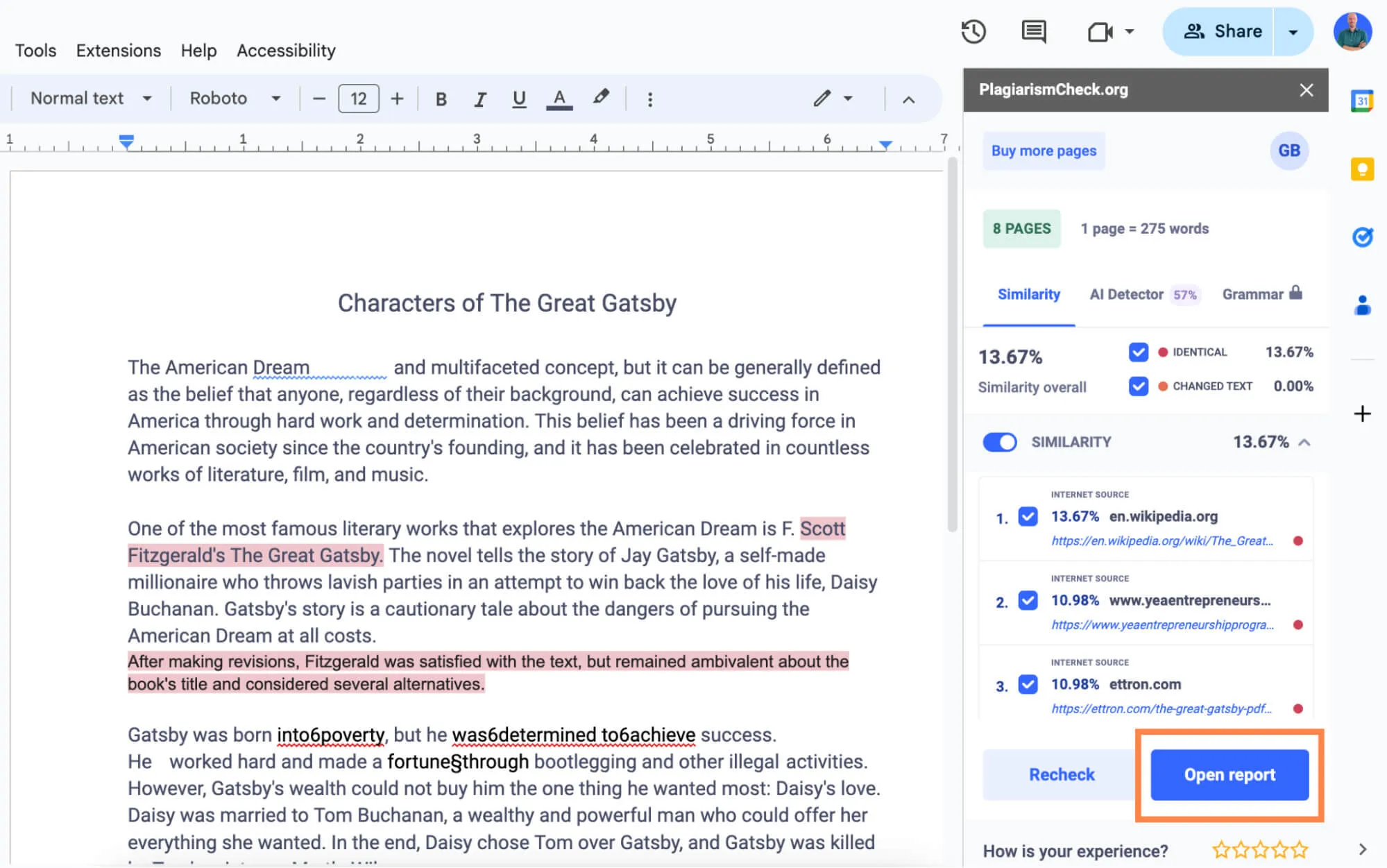
Unfortunately, Google Docs don't have a built-in plagiarism checker. However, you can easily install a specialized google plagiarism checker add-on, such as PlagiarismCheck.org.
Install the accurate and reliable PlagiarismCheck.org addon. To check a Google document for plagiarism:
The PlagiarismCheck add-on for Google Docs allows you to check one page for free. To check more pages, choose the package that best suits your needs: https://plagiarismcheck.org/pricing/?individual=
The add-ons menu in Google Docs is on the top menu ExtensionsAdd-onsGet add-ons / Manage add-ons / View document add-ons.