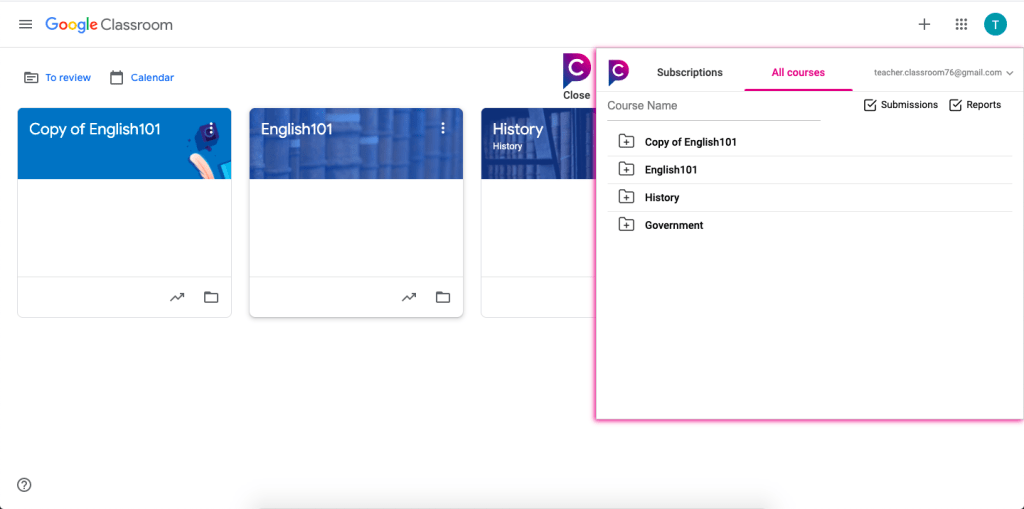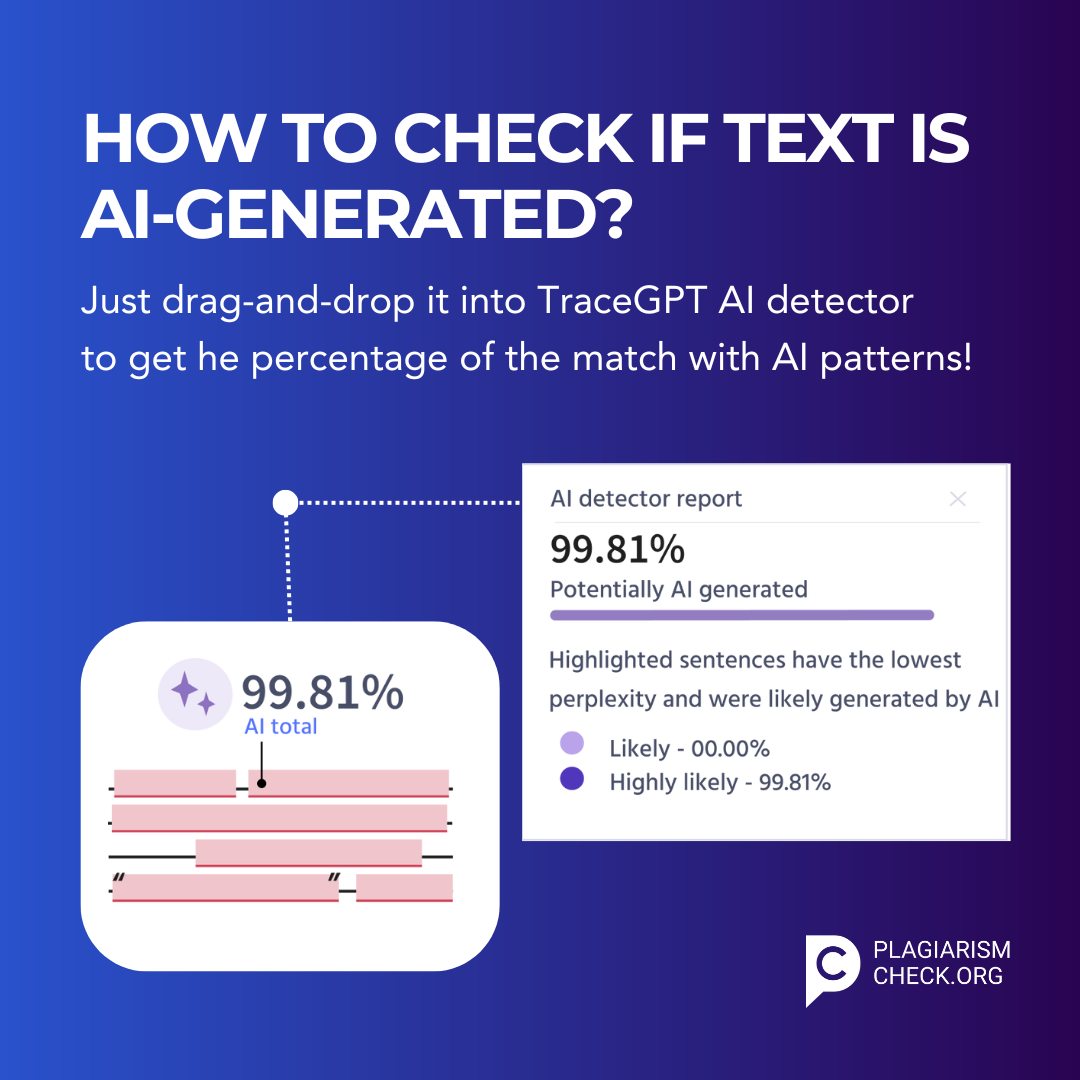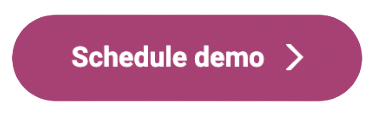How to use the integration
Integrate Google Classroom with plagiarism checker PlagiarismCheck.org in a few steps! Make sure you added users to your PlagiarismCheck.org account. Users can be added by an Administrator (Owner) at PlagiarismCheck.org or our team can add users for you. 
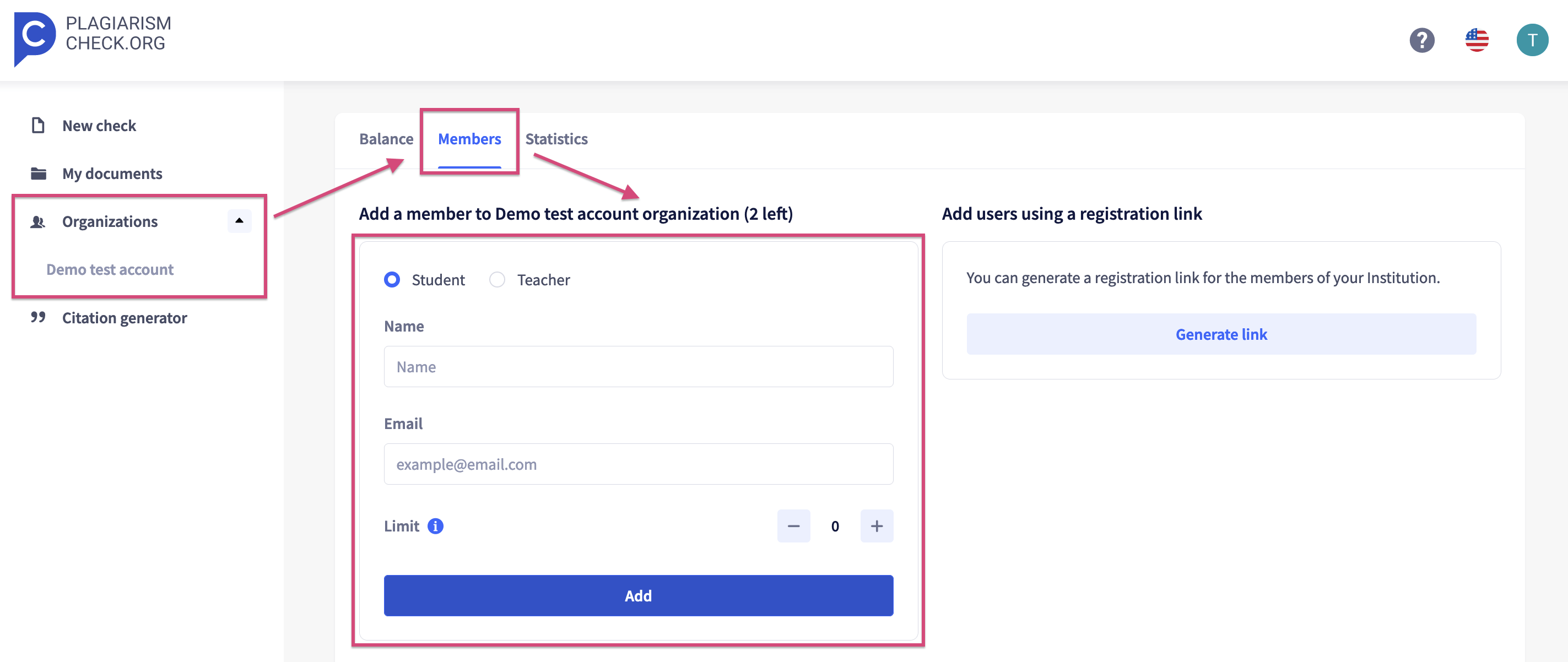
Teacher
In the PlagiarismСheck.org account, teachers can select files they wish to check for similarities to get a Google Classroom originality report. The teacher can see submissions of all students in their classes.
- Log in to your personal “Teacher account” with PlagiarismCheck.org.
- Connect the Google Classrrom integration. Go to your Profile section and open the Integrations tab. Find Google Classroom integration, click ‘Connect’ and follow the further steps.
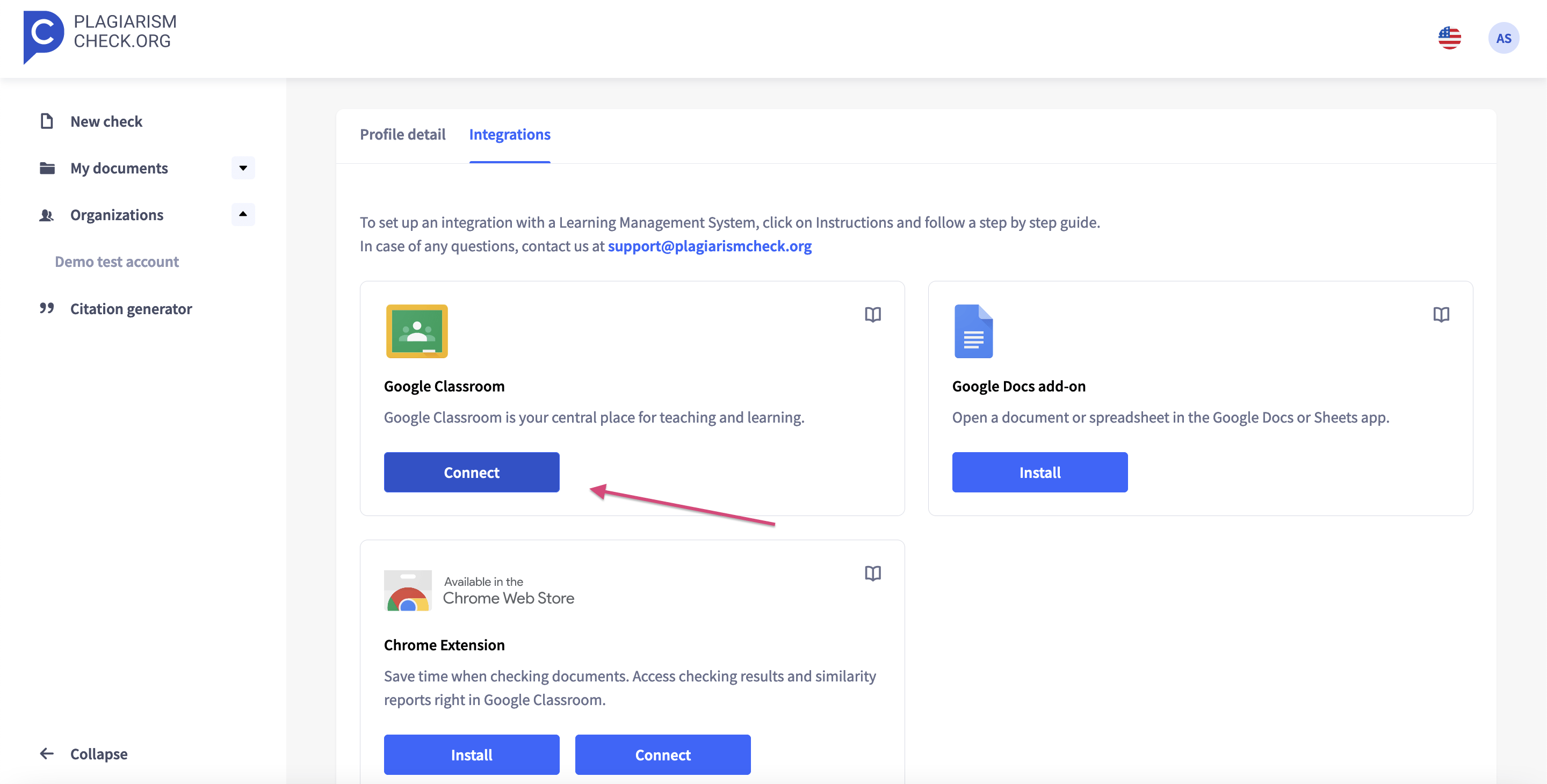
- Click “New Check” and select “Google Classroom integration”.
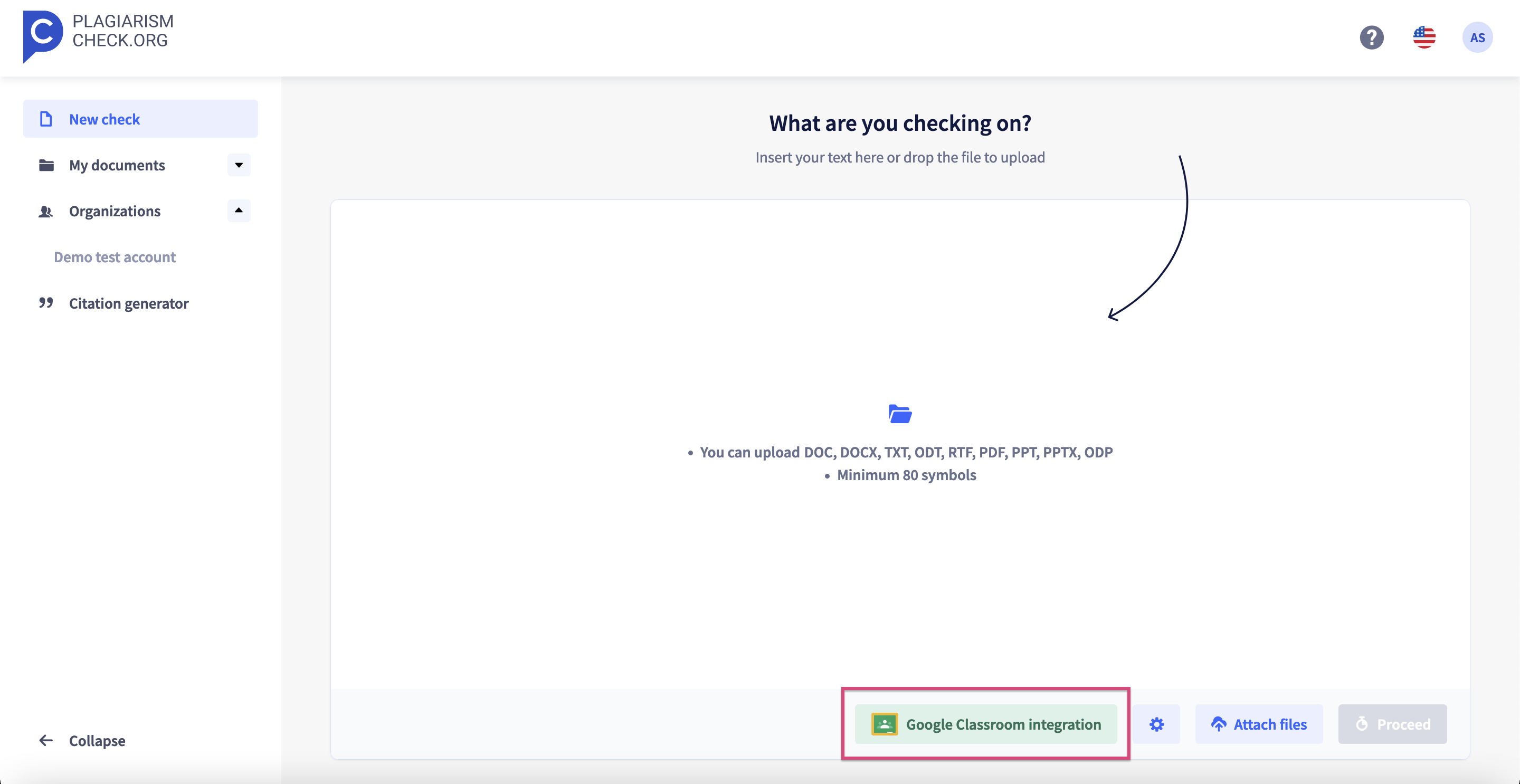
- Choose the class, assignments, and student submissions you want to review.
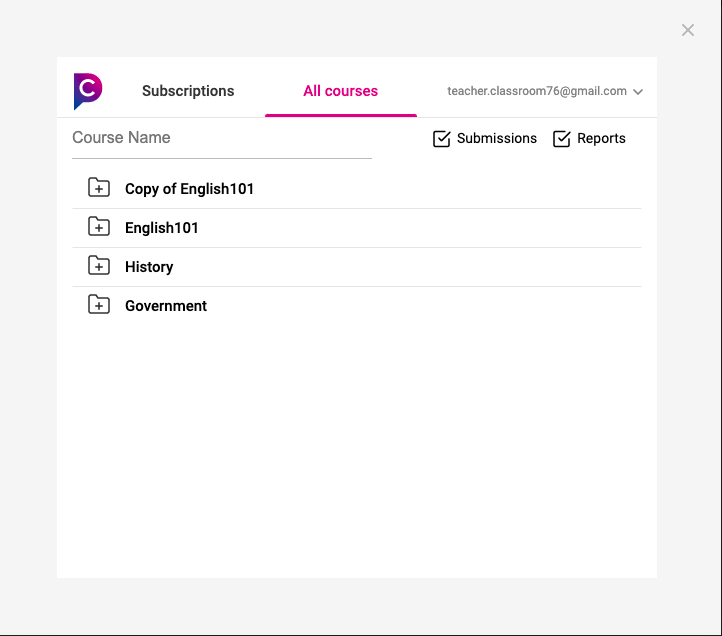
- PlagiarismCheck.org will generate an interactive report for every checked file. You can download this report as a PDF file if needed.
Students
A student can check only personal files and doesn’t have access to the submissions of other users.
- Log in to PlagiarismCheck.org user account and make sure you connect the Google Classroom integration (see the steps above.)
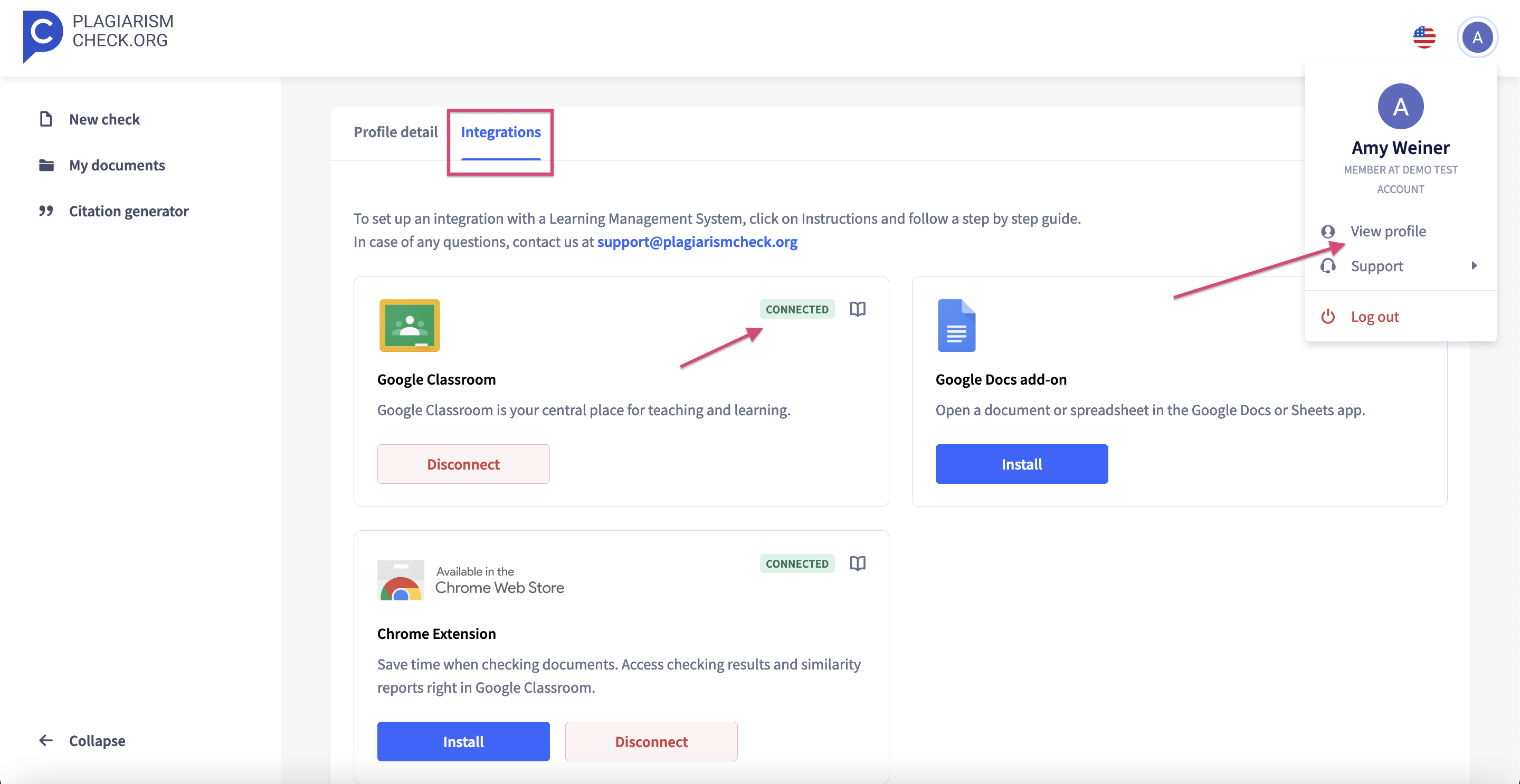
- Click “New Check” and select “Google Classroom integration”.
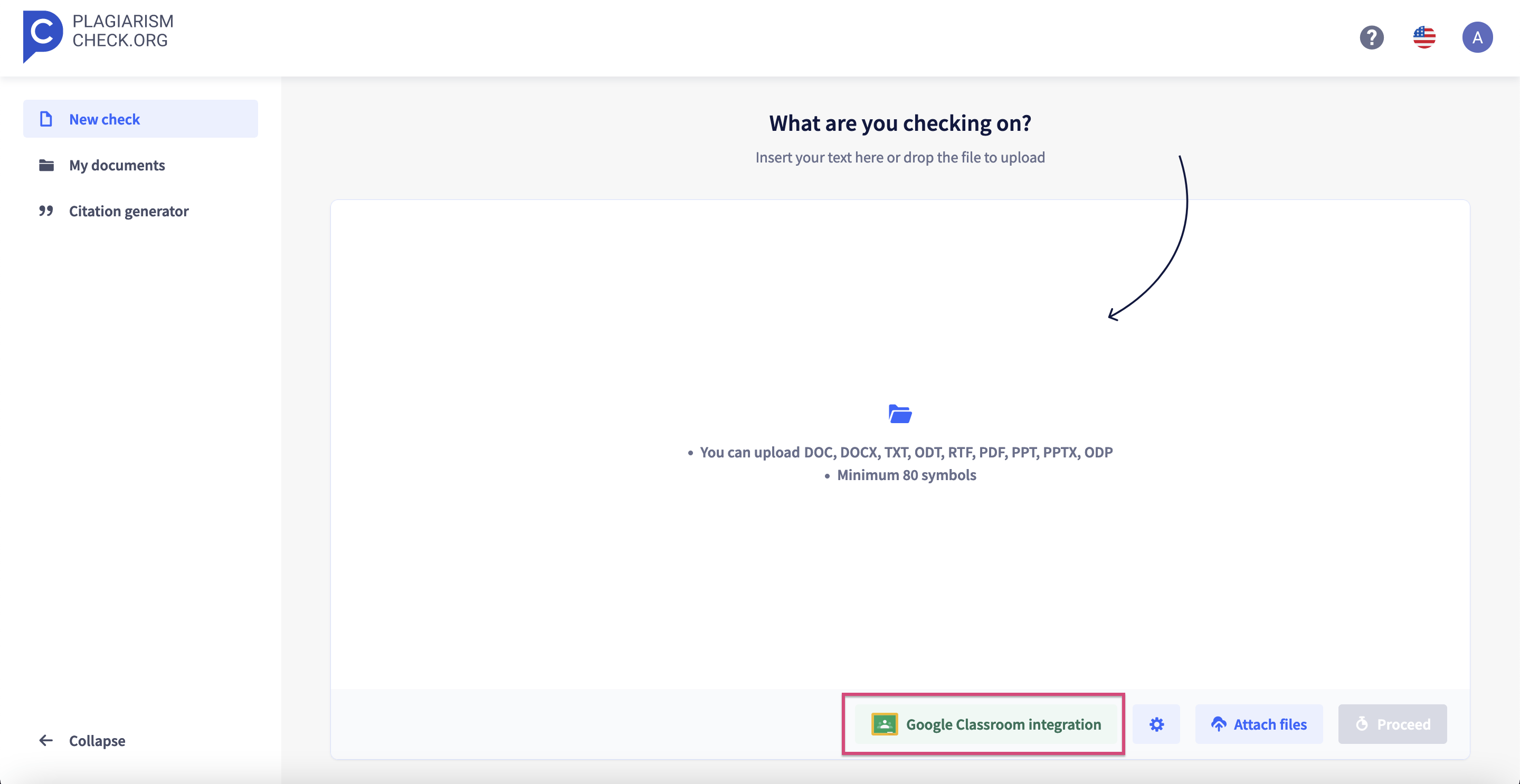
- Choose which files from your personal submissions you want to check.
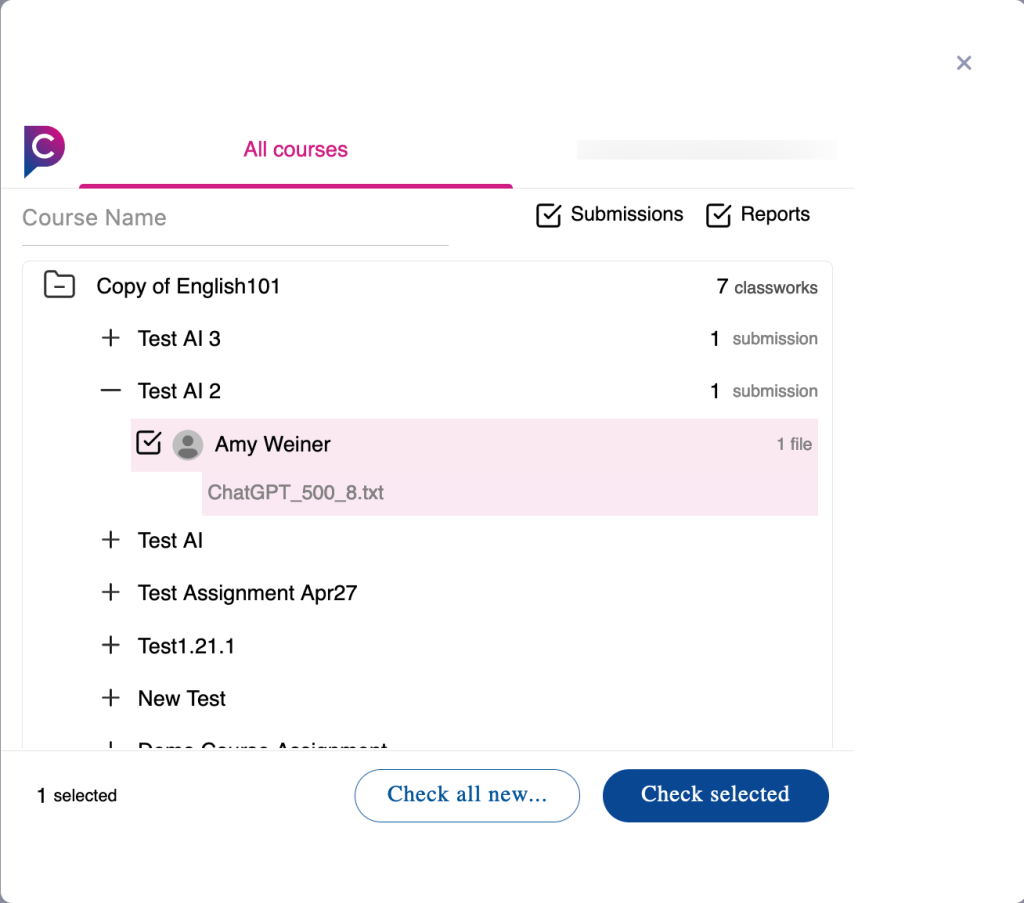
- PlagiarismCheck.org will generate an interactive report for every checked file. You can download this report as a PDF file if needed or share it with your teacher.
For more convenience, we added a widget that displays everything your need for checking submissions for plagiarism. To turn on the widget, click on PlagiarismCheck.org Chrome Extension, click on your Login in the top right corner, and choose “Attach widget to a page”. 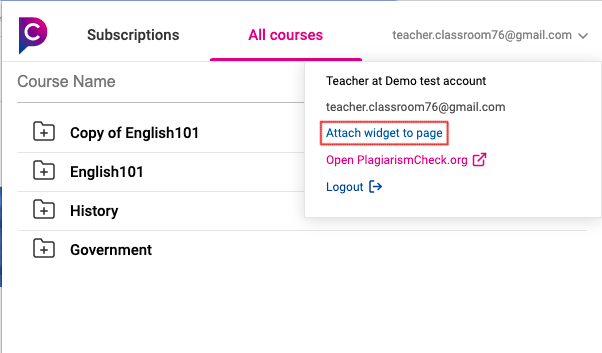
The widget will appear on the right side of your screen and can be opened/closed on demand.