- Overview
- Account guides
- Brightspace
- Administrator’s guide — How to connect PlagiarismCheck with Brightspace
- Instructor’s guide — How to create assignments with PlagiarismCheck in Brightspace
- Instructor’s guide — How to see submissions and access Similarity & AI reports in Brightspace
- Students’ guide — How to submit assignments and see Similarity & AI scores in Brightspace
- Canvas
- Google Classroom
- Moodle
- Schoology
Administrator’s guide — How to connect PlagiarismCheck with Brightspace
Welcome to a quick guide to complete integration between PlagiarismCheck and Brightspace!
Before you start, make sure that you have an Admin (Owner) account in PlagiarismCheck. Otherwise, you won’t have access to the integration credentials. If you don’t have Admin access, but you need it, please contact us here.
- Login to PlagiarismCheck and follow Profile —> Integrations or just click on this link https://plagiarismcheck.org/profile/integrations-list
- On the list of integrations scroll until you see Brightspace.
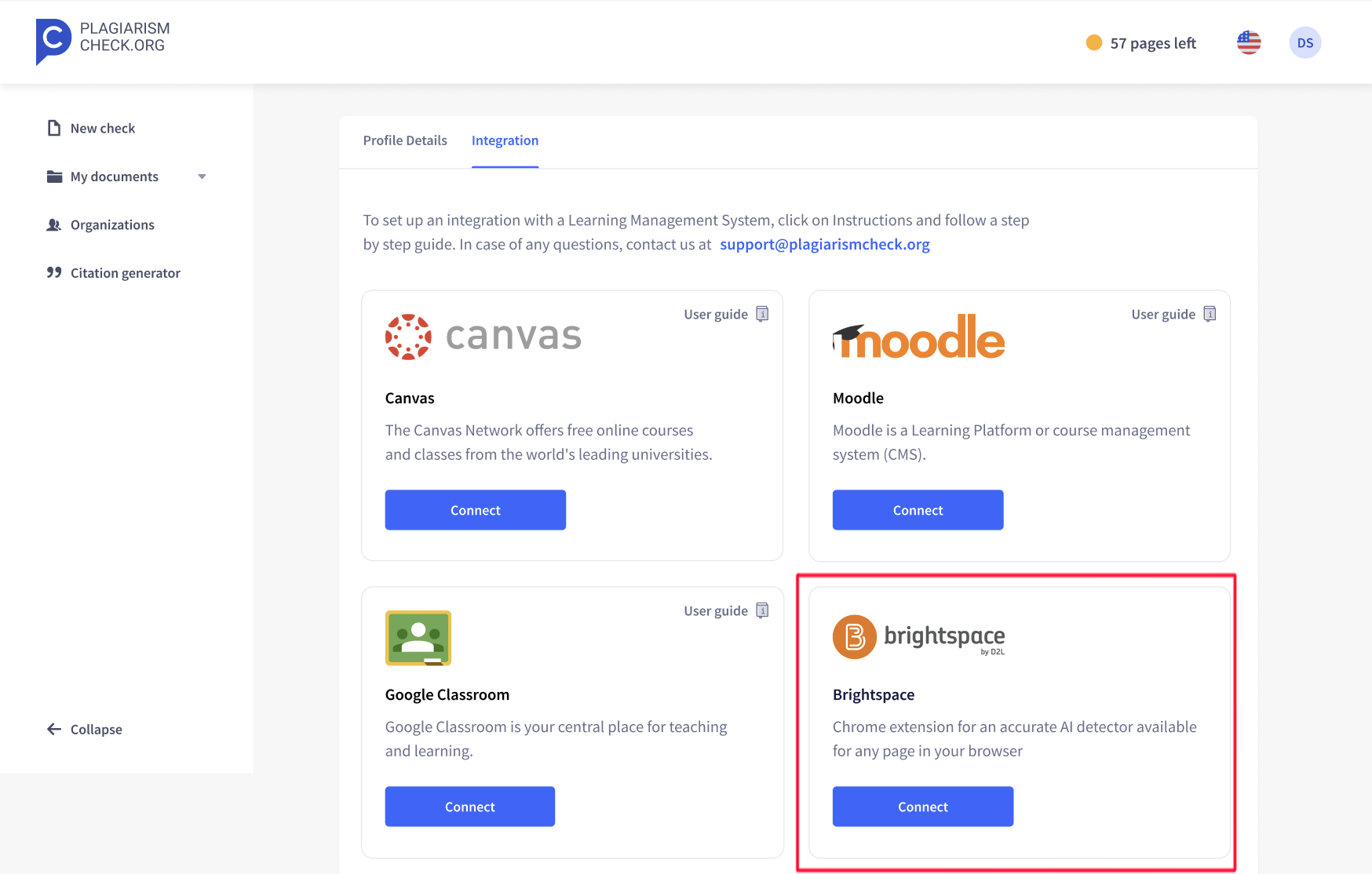
- Click “Connect” to open credentials required for this integration.
- Log in to Brightspace LMS with Admin account.
- Click the gear icon in the top-right corner and select External Learning Tools.
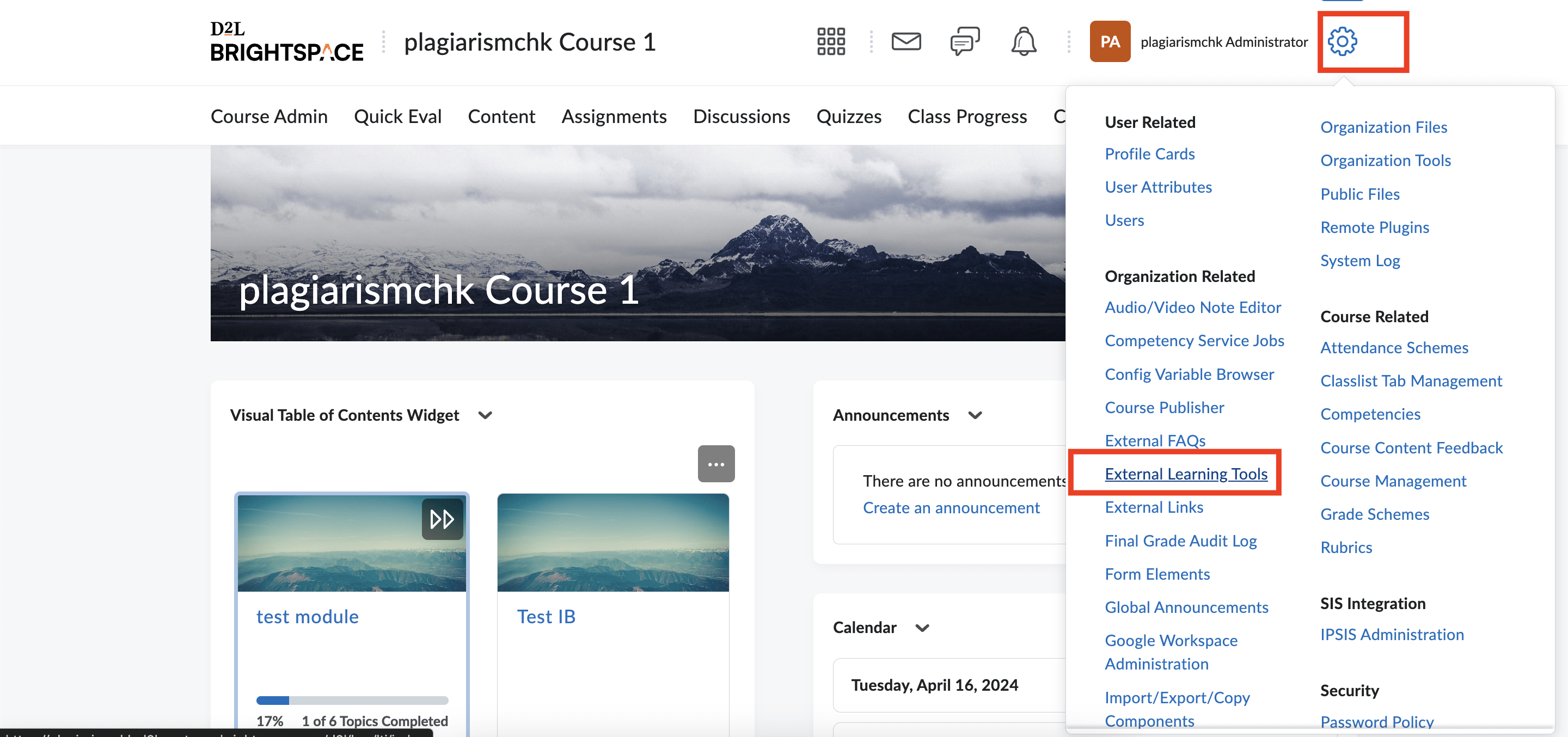
- Select the “Manage Tool Links” tab.
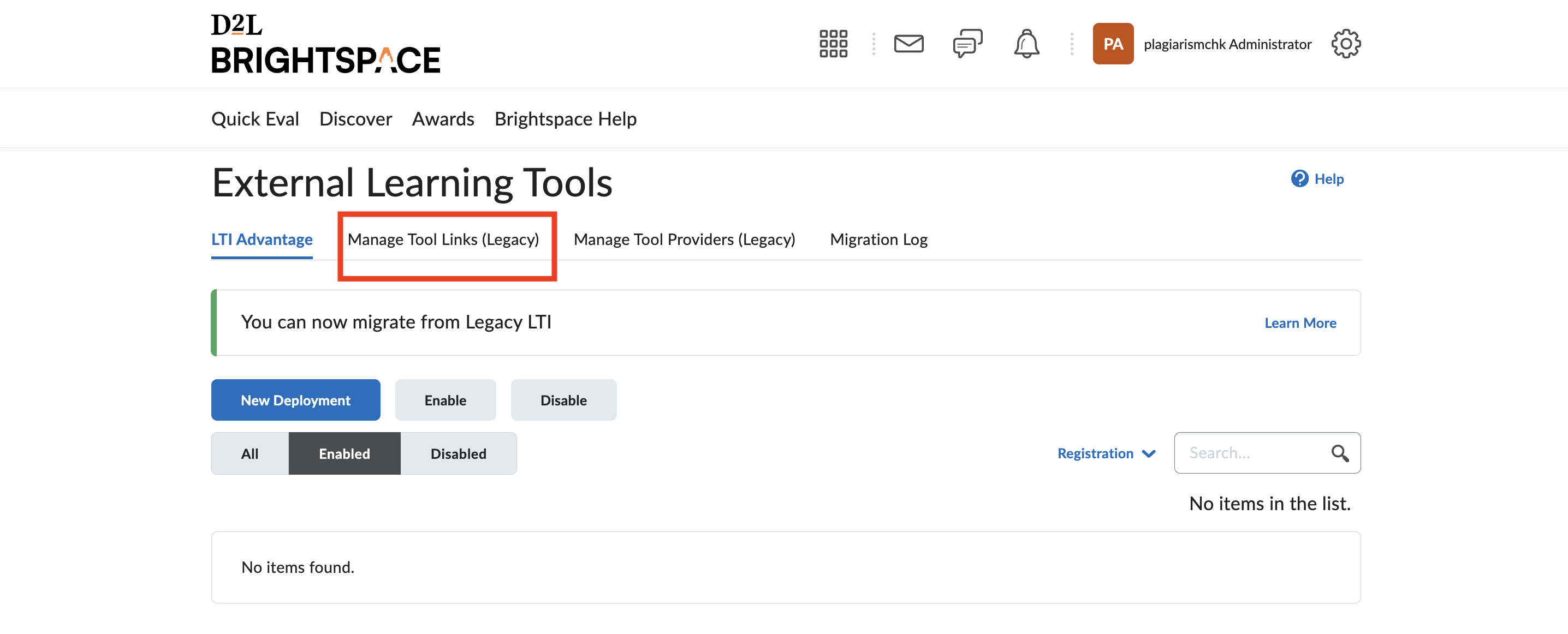
- Click the “New link” button.
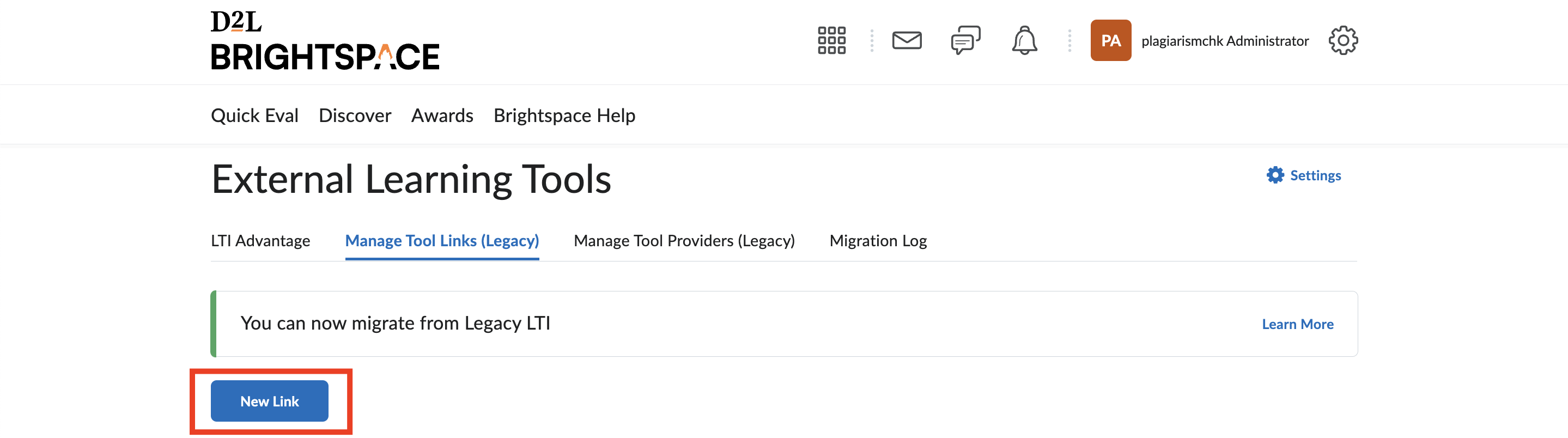 On the page for a new link fill these fields:
On the page for a new link fill these fields: - Title (name our app to identify it, for example, PlagiarismCheck.)
- URL — copy from https://plagiarismcheck.org/profile/integrations-list —>Brightspace.
- Visibility (make sure it is enabled, otherwise, our app won’t be visible for instructors.)
- Key/secret — make sure you tick the checkbox “Sign messages with key/secret with” and select Link key/secret.
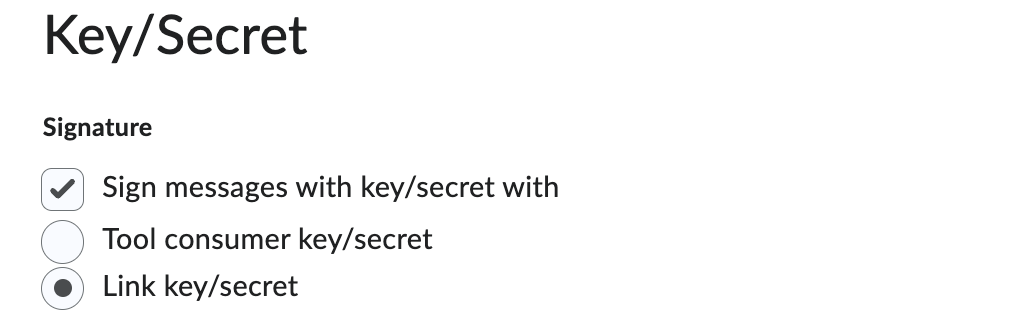
- Key — copy from https://plagiarismcheck.org/profile/integrations-list —>Brightspace.
- Secret — copy from https://plagiarismcheck.org/profile/integrations-list —>Brightspace.
- Security settings — Use tool provider security settings.
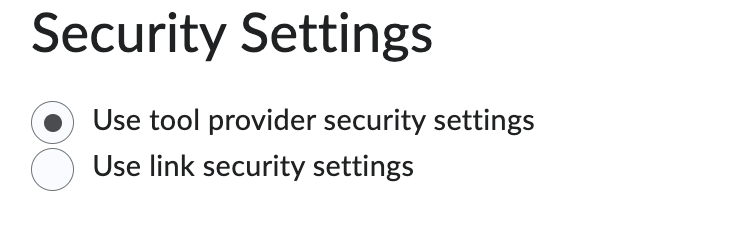
- Add Org Units — select courses where our app should be available.
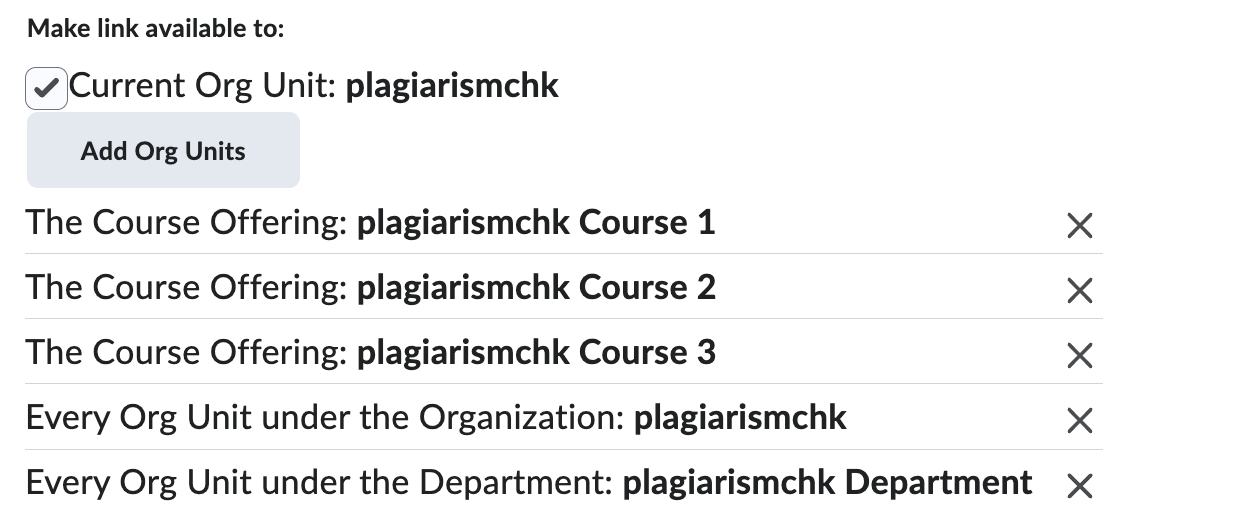
- Click “Save.”
The integration is completed 🎉
Should you have any questions, please contact support@plagiarismcheck.org.