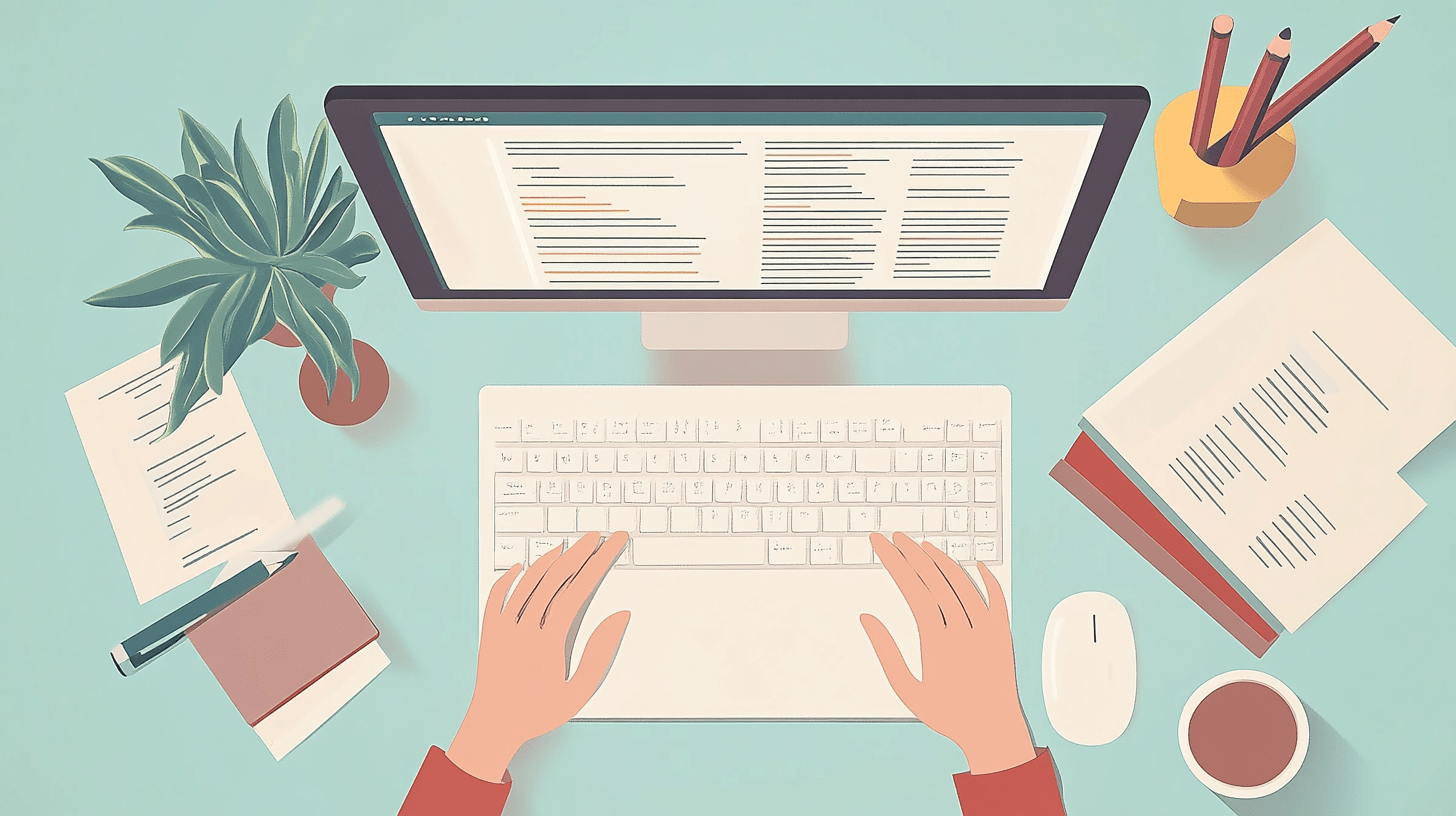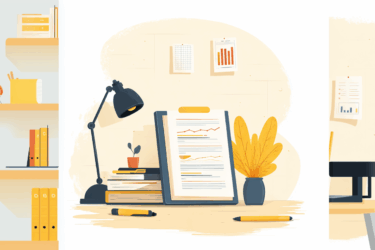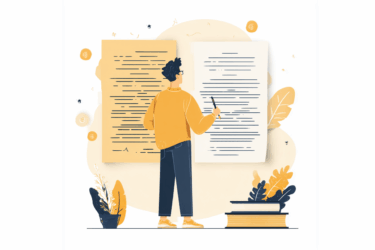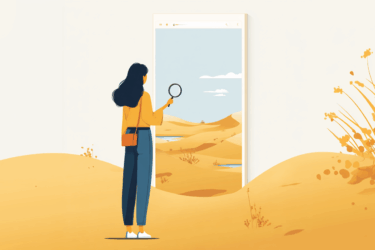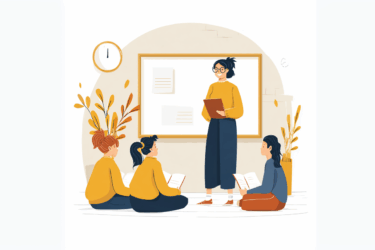Modern writing and editing tools facilitate working on the texts, at the same time, setting new challenges. Instruments like Chat GPT checker and plagiarism detector help to avoid repercussions that come with accidental or intentional copying, AI abuse, and copyright infringement, but human involvement is still essential to make conclusions and take action. One needs to conduct a comprehensive analysis of the text to decide whether it is human-written or AI-generated and compare the writing to matching sources to judge whether plagiarism is the case. In such situations, Google Docs Version History can be a lifesaver.
Why one needs Google Docs Version History
Google Docs Version History is available in the Version History tab when you click on File on the top left of the document. It shows the contributors to the document and the editing chronology, enabling one to restore the accidentally deleted data, get back to the older text draft, or analyze the writing process. The feature is especially useful in collaborative work when several writers and editors contribute to the document.
Ways to delete Google Docs Version History
Being useful, Google Docs Version History may contain sensitive information one wants to keep private. In this case, one may look for ways to delete the Version History.
Google Docs do not allow to erase the Version History from the document. Once you have worked on it, the changes made will be visible in the History analysis. However, there are ways to present a clear document that does not contain the writing history when needed.
- Copying the document. Click File -> Make a copy and create a version of your text that does not contain the history of the writing process. Note that the absence of Version History is an obvious sign of cloning the document, and it may seem suspicious in case text analysis is required. Moreover, in some situations, Version History saves the day by demonstrating the genuine work rather than copy-pasting of the text from elsewhere.
- Restricting access. Only the document owner or the person with editing rights has access to Version History. Hence, if editing rights are not required for your collaborators, you can grant View-only or Comment-only access, providing the chance to get acquainted with the writing and even leave feedback without revealing the editing history.
Modern Google toolkit goes far beyond documents. Have a glance at one of its latest AI-empowered products.
What is Google AI Studio
Google Studio AI is a platform that allows the development and integration of AI solutions into any project, even without a deep technical background. Designed for developers, marketers, and businesses, it supports easy AI Gemini integration into any environment with a Google AI Studio API key. It can be accessed right in the browser for free and requires no coding experience.
Wait a minute, you’d say. That’s great, but what does it have to do with teaching?
Imagine that now you can complement any class with a game or an interactive task, or a whole application, developed faster than it takes to proofread an essay? Our Google AI Studio overview will show how to do it!
How to use Google AI Studio: ideas for teachers
Google Studio AI allows you to develop a chatbot, an interactive quiz, or a game without coding skills. You can share the result with students and invite them to do it in class, as a homework task, or offer it as part of online learning. Here are some ideas on how Google Studio AI can be implemented for different subjects.
- Geography: an AI assistant that asks and answers questions and helps to plan an imaginary trip to a specific region.
- Science: a study-buddy chatbot that can ask and answer questions and develop quizzes to practice, with a customized list of appropriate resources.
- Languages: a writing assistant that helps students polish their skills, customized depending on the class focus.
- History: a bot imitating various historical figures; students can talk to them, learning about specific periods and events in a fun way.
- Art: an assistant helping to explore creative ideas, from brainstorming to colour palette suggestions and famous artists’ references.
Google AI Studio what is it? Google Studio is a professional tool for marketers, businesses, and developers, allowing them to integrate and test Gemini AI solutions into their applications.
What is Google AI Studio used for? Google Studio is used for integrating Gemini AI capabilities into applications, even without a deep understanding of coding.
What are the main features of Google AI Studio? Google Studio allows developing chatbots and simple apps, generating text-to-speech and text-to-image, fetching information from web links, producing audio-to-audio dialogues, and saving and sharing the results with your audience.
How can teachers use Google AI Studio for classes? Educators can use Google Studio to craft a simple app/chatbot with no coding background to engage their students to learn in a more fun and interactive way.
PlagiarismCheck.org is your one-stop solution for any writing-related concerns. Use our plagiarism tool and AI detector even when no Google Docs Version History is provided, and use Grammar Checker so you do not have to hide your writing history. Join thousands of educators, students, and writers who trust us!